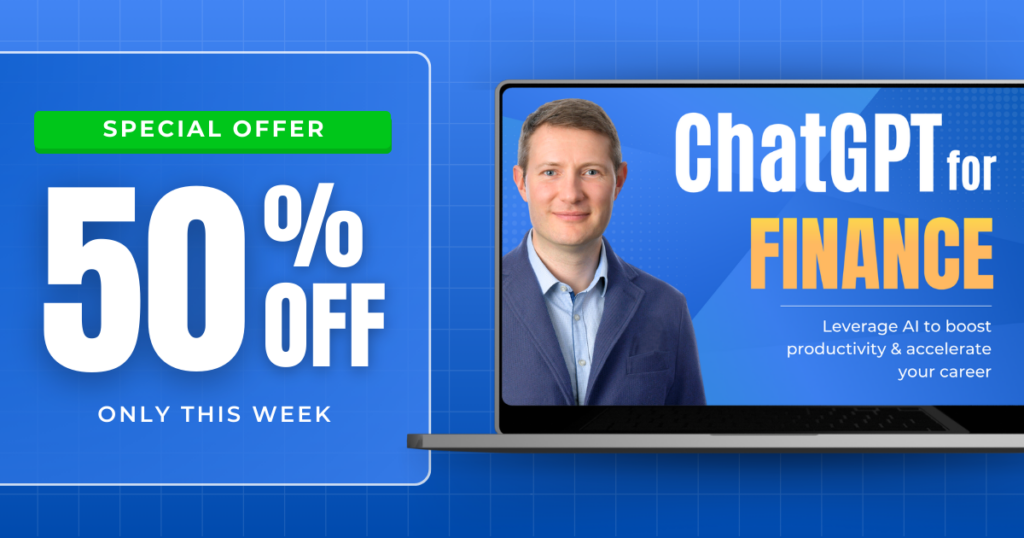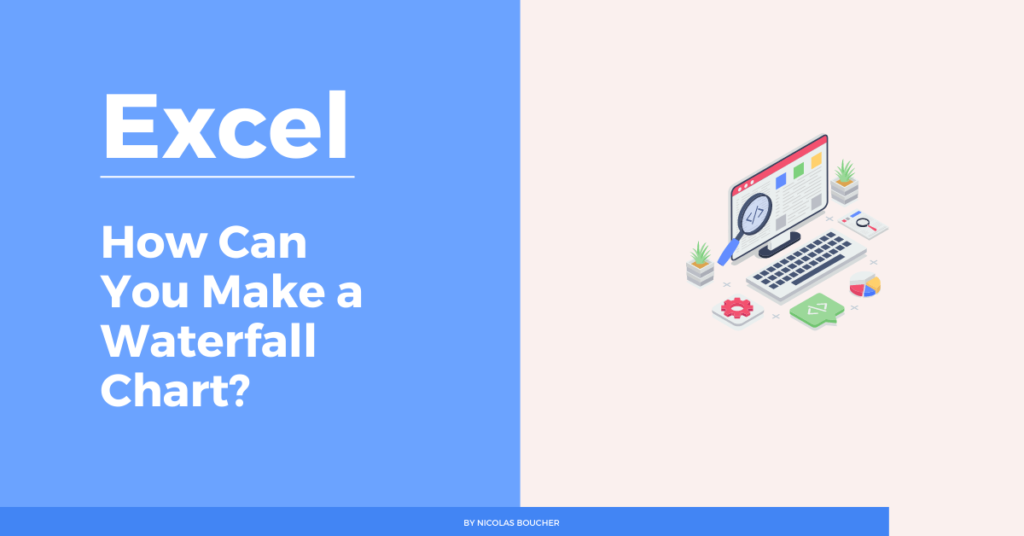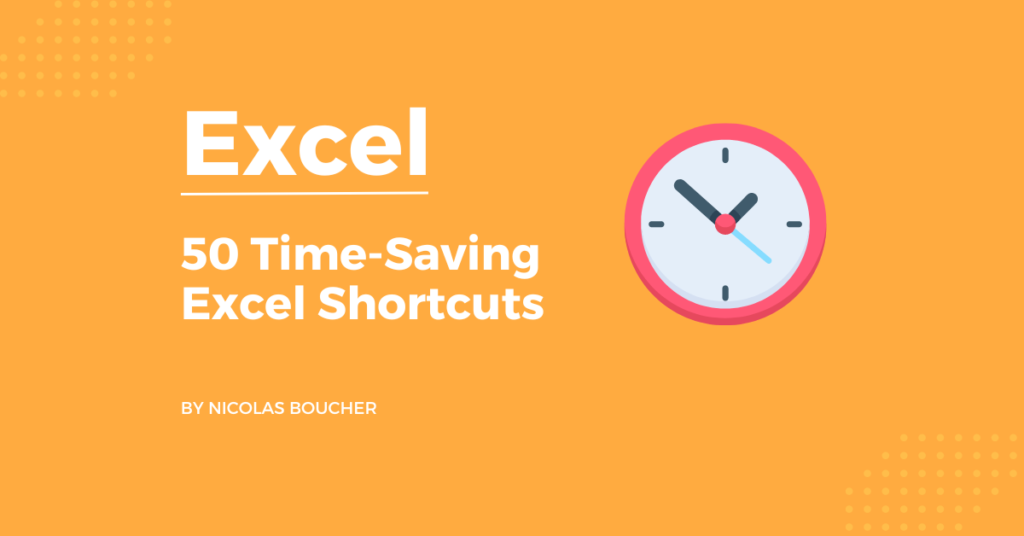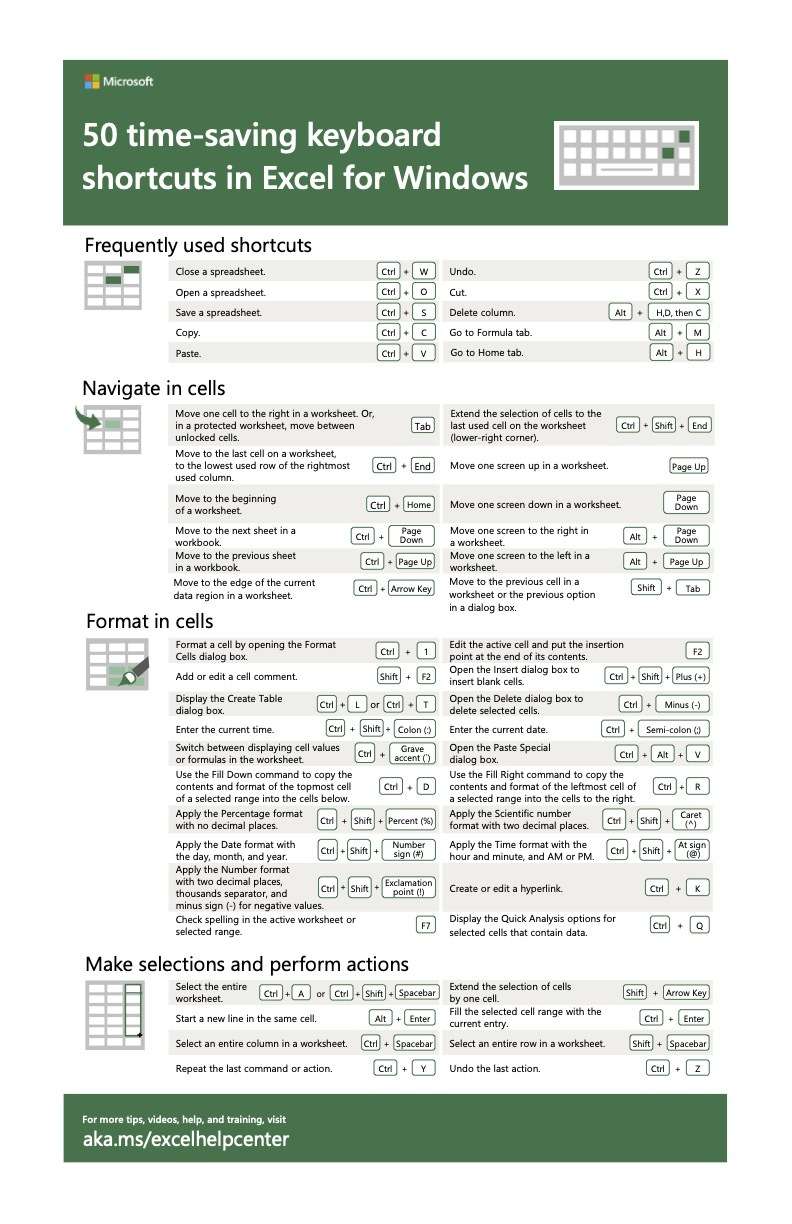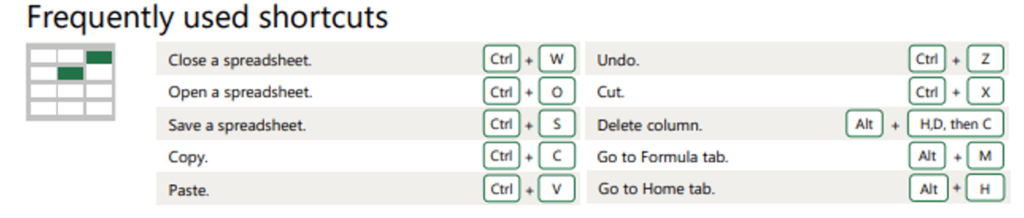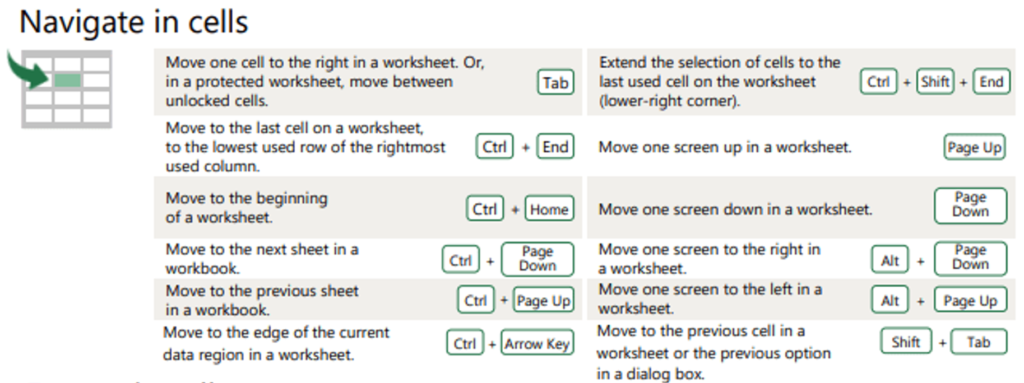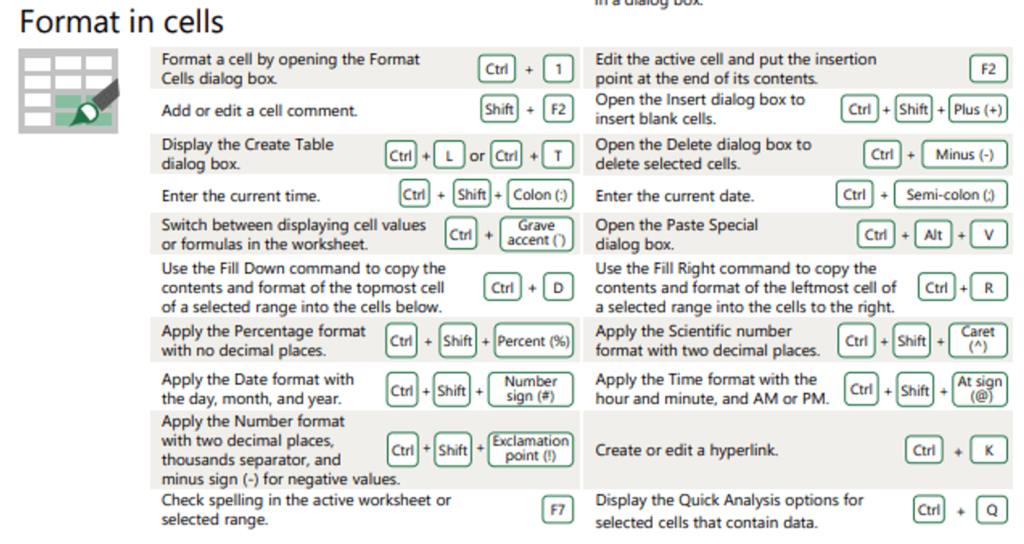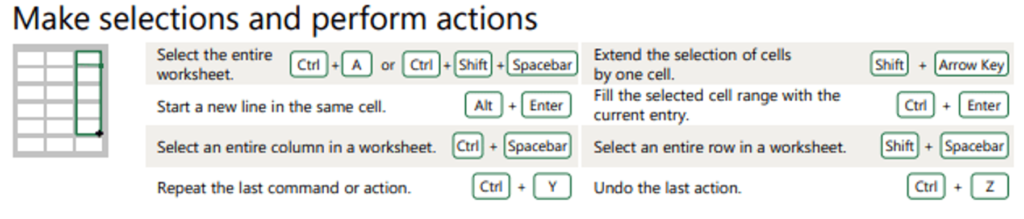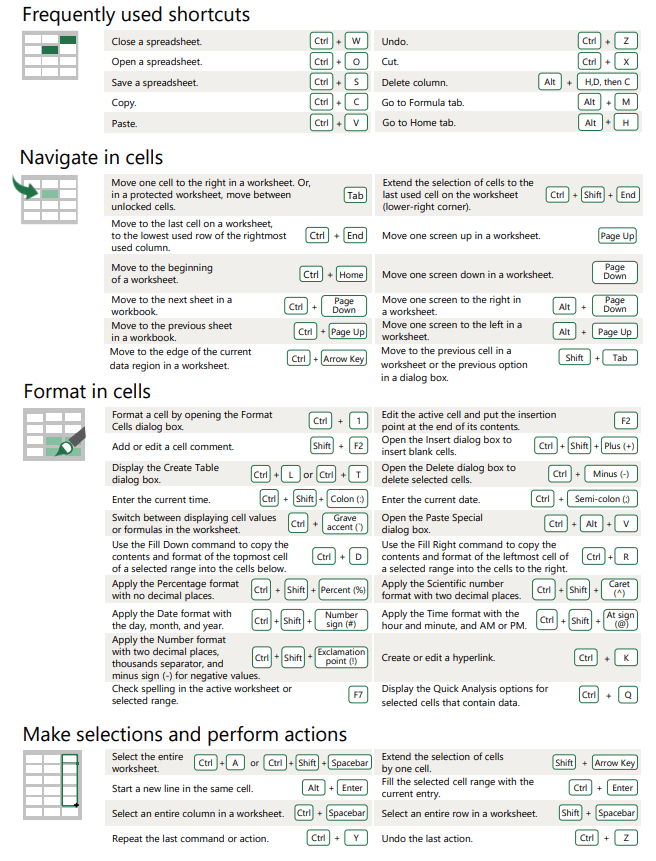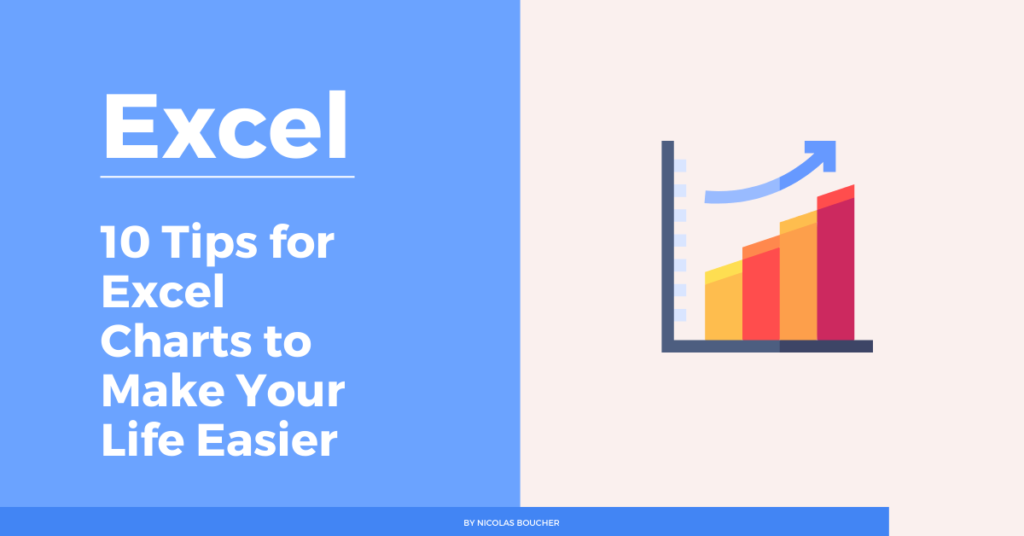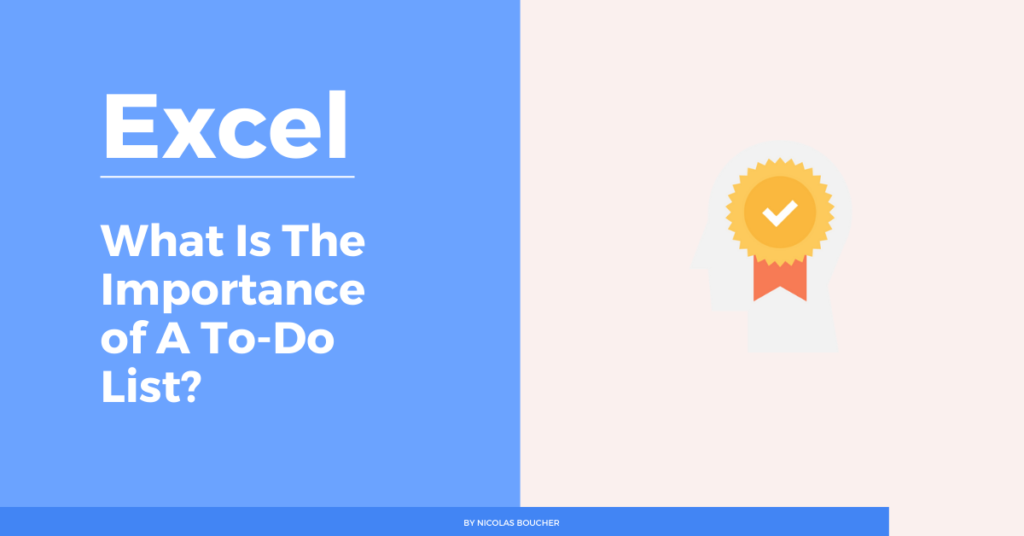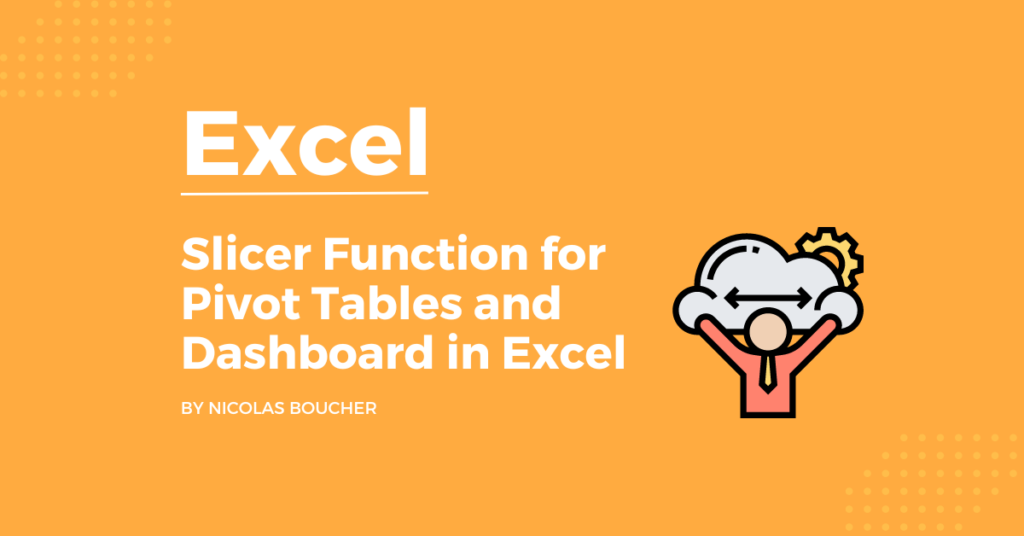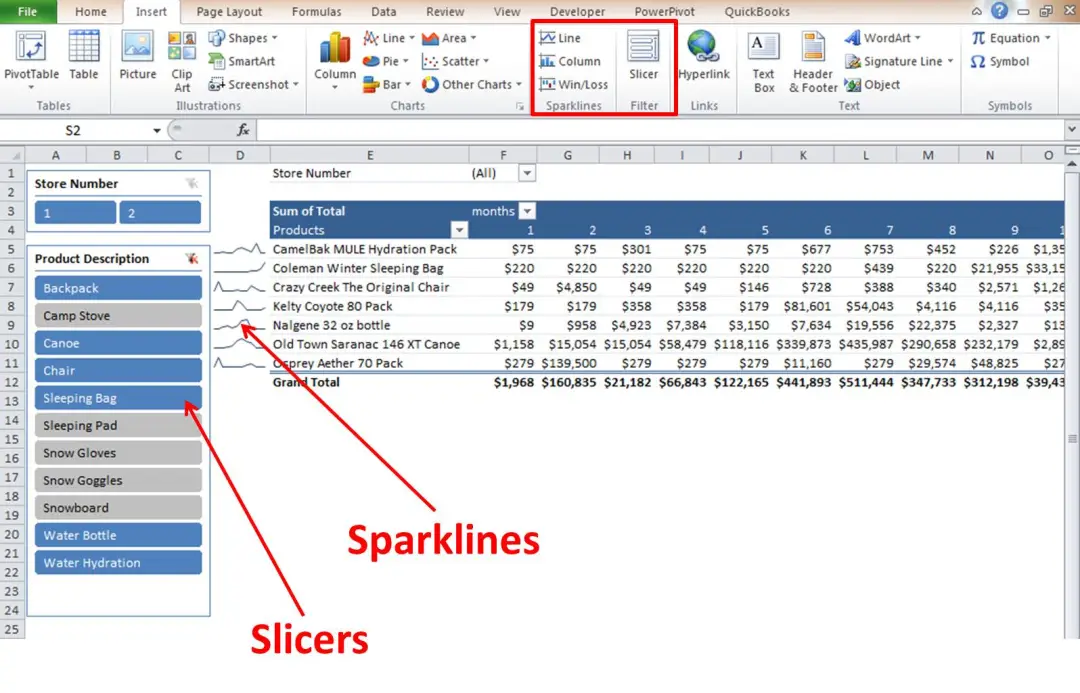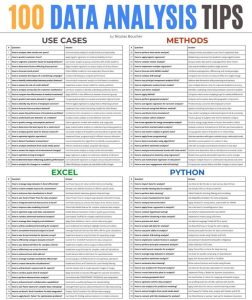A Waterfall Chart is a type of data visualization that demonstrates how successive positive and negative values may add up to change an original value. You can use this graph to display category or sequential data. It employs a sequence of bars to display gains and losses, making it evident how an initial value was affected by circumstances and altered to become the final result.
A bridge chart, a Mario chart, and flying bricks charts are other names for it. This is because it resembles bricks dangling in the air like the character from the well-known video game. Nevertheless, the chart is occasionally referred to as a waterfall chart even though water does not flow upwards.
How Does A Waterfall Chart Work?
Your bar charts must all have the same baseline of zero, which is one of the very few unbreakable laws of data visualization. In a waterfall chart, this is still true, but it only holds true for the first bar, which displays the starting value, and the last bar, which displays the ending value. (Or the “before” and “after” values, if you want.)
The running total determines the baselines of the component bars that are interspersed between these totals, which are all distinct. The end of the preceding bar serves as the baseline for the bars in the center of a waterfall chart. Therefore, the look is that of a stairway linking two (or more) pillars that are climbing and descending.
How to Use A Waterfall Chart for Your Storytelling in Finance?
The most commonly used waterfall charts are for financial measures, including revenues, expenses, and profits. They are two different groups:
- Categorical: emphasizing the steps in a procedure, such as adding revenues and deducting costs to arrive at profits
- Change over time: displaying a single measure that increases and decreases over time, such as monthly profit and loss and the resultant yearly total
A normal column chart treats each month or category separately from the next, with each bar beginning at a baseline of zero. When the chart’s goal is to enable visual comparison of each bar’s height, this is ideal.
In comparison, it is more difficult to compare the sizes of the bars in a waterfall chart, but it is quite easy to observe how the cumulative total increases.
When Should You Not Use A Waterfall Chart?
If you have negative values, you should definitely avoid using a waterfall chart. This is a significant drawback of this graph. We cannot utilize the built-in waterfall chart if the total is negative.
How Can You Build A Waterfall Chart in Excel
Here are the simple steps to build a waterfall chart in Excel.
- Create a data table
- Add equations
- Create a stacked bar chart
- Hide the “Base” numbers
- Customize the chart
How Can You Build A Waterfall Chart in Google Sheets
- Select your data
- Go to Insert, then click Chart or look at the near end of the main toolbar and click on the chart icon
- Google Sheets will automatically create a graph based on your data. If the chart is not on the waterfall chart type, go to the Chart Editor, which pops out at the right side of your google sheet, and select Setup. Under chart type, click the drop-down menu, then scroll down and look for the waterfall chart located under the subsection Other.
- You now have a waterfall chart.
Where Do Waterfall Charts Come into Play?
Real-Life Use Cases of Waterfall Charts in Finance
In the finance industry, waterfall charts are frequently used to illustrate how a net value is determined by decomposing the sum of positive and negative contributions.
To further grasp the situation, let’s use a straightforward example. An inventory audit of men’s t-shirts in a retail store would be the most straightforward example. Determine how many marketable t-shirts you have on hand to begin the next month. Usually, there will be a few units on hand to begin the month.
Some of the units will break while the t-shirt is on display and being worn by different individuals. Finally, we determine the number of units we can sell by considering whether some of these damaged units may be repaired and added to the stock.
The beginning value of “Units in stock” therefore undergoes a succession of ups and downs, one up and one down to be exact, to reach the end value of “Salable Units” in this waterfall chart (also known as the bridge chart). Waterfall Reporting is another name for this.
Is It Easy to Use It?
There are very simple and easy to understand. Because Westerners read from left to right, waterfall charts make use of this fact to logically display start and end dates. The first bar also serves as an excellent visual entry point by providing the observer with a comparison anchor right away.
Conclusion – Building in Excel
Waterfall charts are a great tool for showing how data has changed when used properly. This graph, whether categorized or dated, makes it obvious how an ending point was arrived at. They are a slick and efficient method of frequently using information transmission, particularly by financial institutions.
However, it is tricky to build them in Excel. Therefore, I have prepared a free and easy, ready-to-use Excel template for you. This template includes instructions, an illustrative example, and a blank table ready to use. Save time and use this template for your next Waterfall!
You can download the free template here: Waterfall Chart Template, and if you need more detailed instructions, here is a great video tutorial.
Finally, did you like this template? If you do, share it around, and don’t forget to subscribe to my newsletter to receive more templates from me.