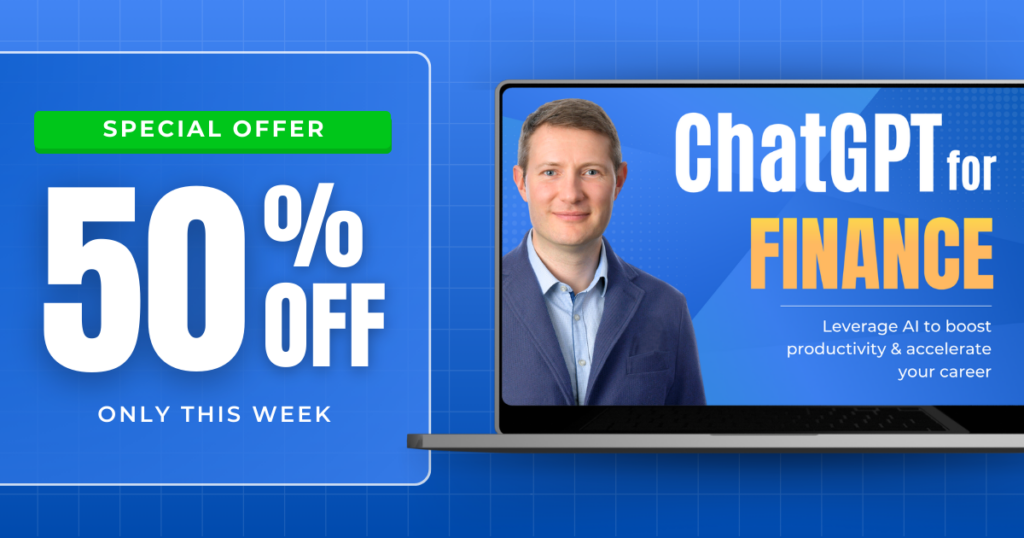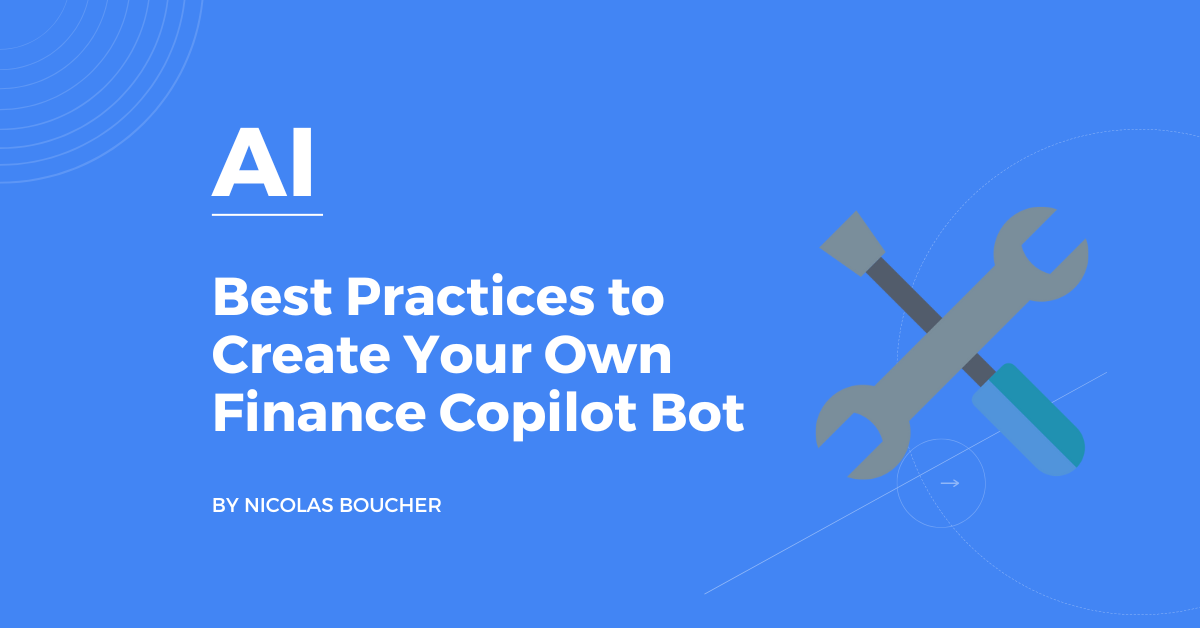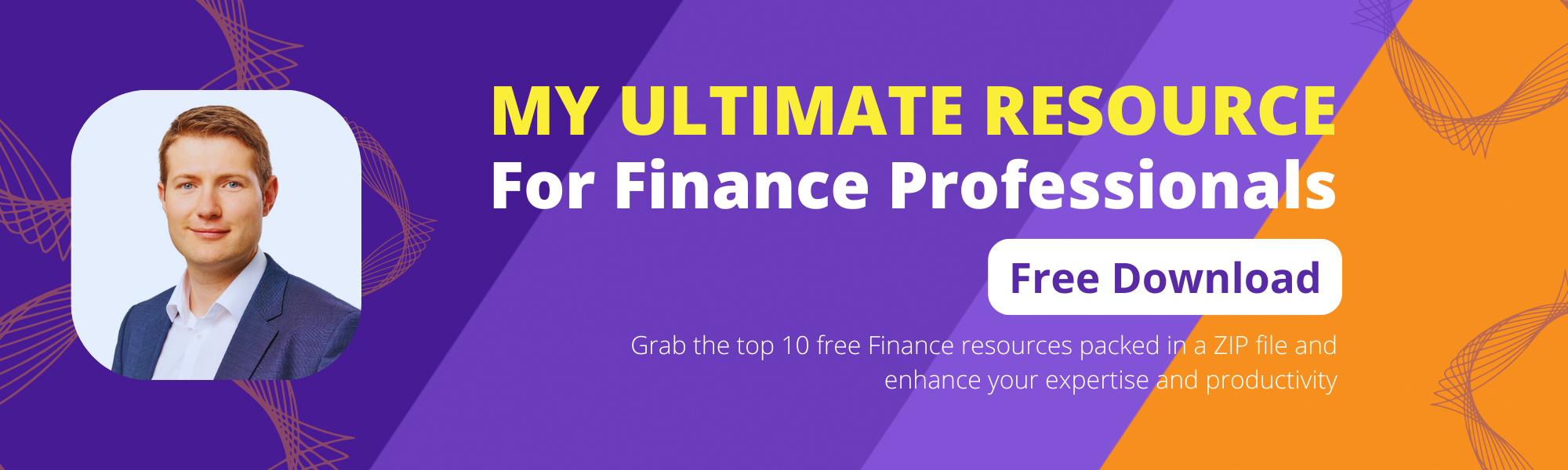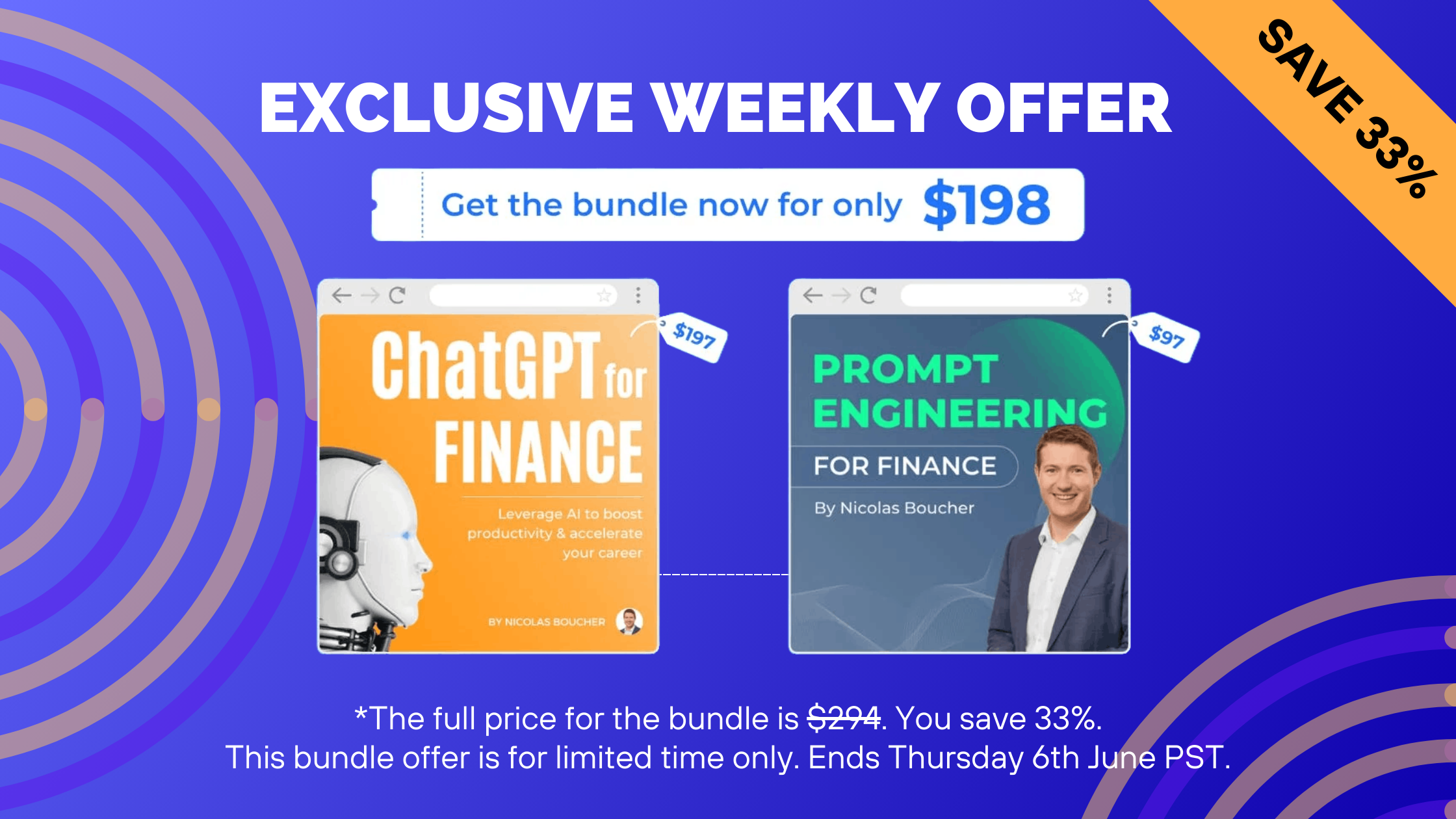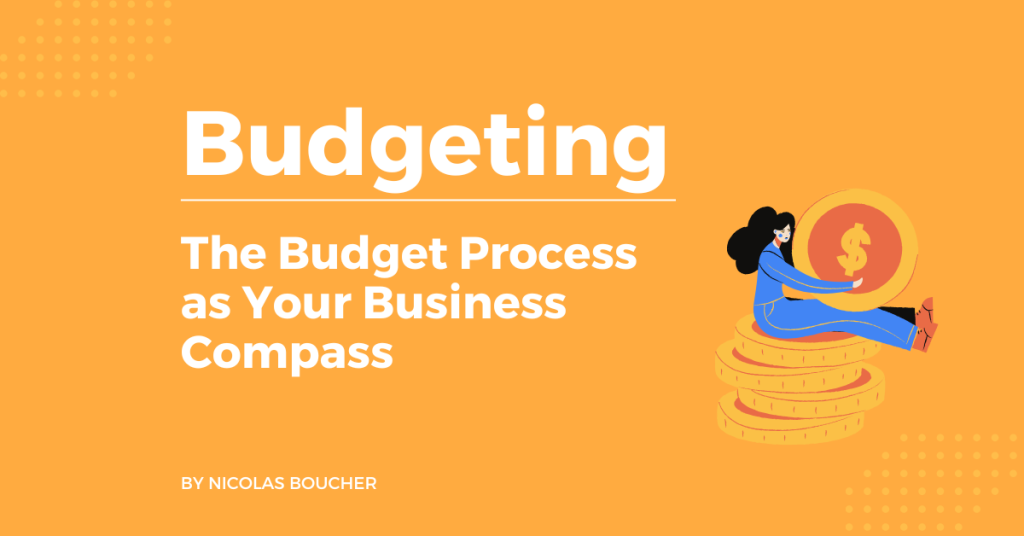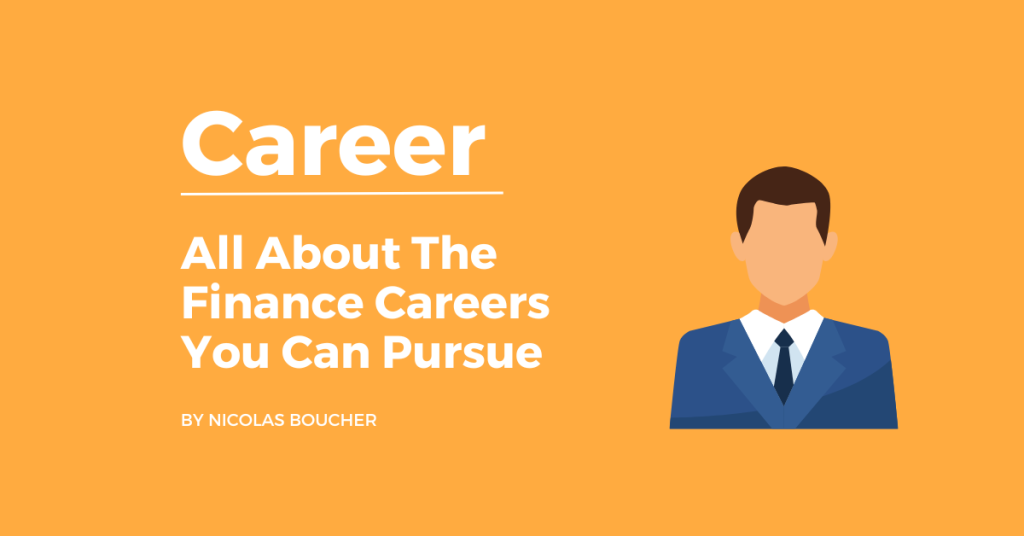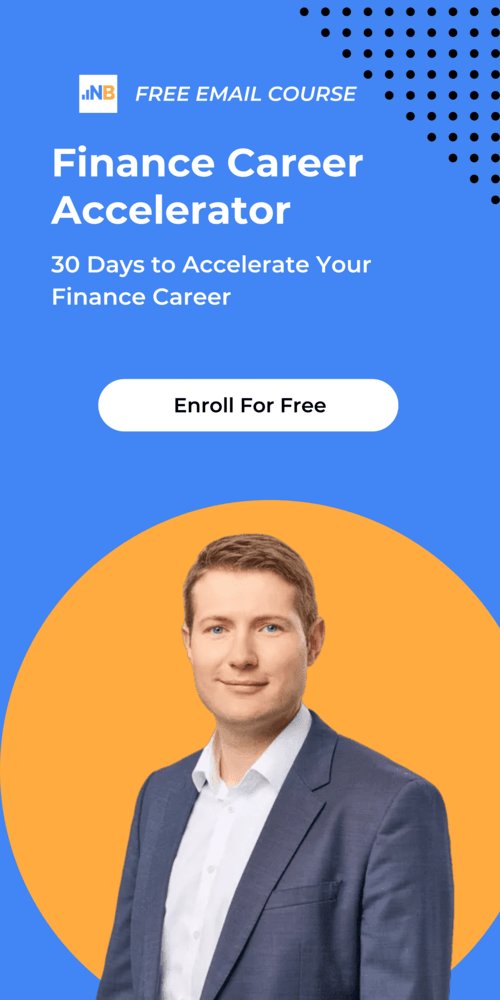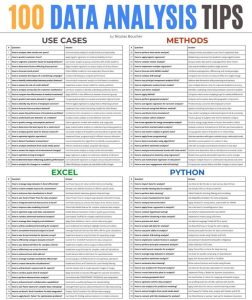Bots are present in our lives and work every day.
I am sure you have already used ChatGPT, Claude, Google Gemini, or Microsoft Copilot.
What if you want a bot customized for your specific tasks and needs?
Today, I am going to teach you how to create one.
Table of Contents
Ways to Create Your Own Finance Copilot Bot
Here are the ways you can do it:
Crafting Effective Base Prompts
Base prompts are the foundational instructions that guide the AI’s interactions with users. They set the tone, define the scope, and initiate the AI’s processes. Here’s how to write them effectively:
- Define Clear Objectives: Start by clearly defining what you want the AI to achieve with each prompt. This could be answering a question, performing a task, or guiding a user through a process.
- Use Natural Language: Write prompts in a way that feels natural and conversational. This makes the interaction more intuitive for users.
- Incorporate Variables: Use placeholders for variables to make prompts adaptable to different scenarios and user inputs.
- Provide Examples: Include examples within the prompts to guide the AI on the expected output format and content.
- Set Boundaries: Clearly outline the scope of the AI’s capabilities in the prompts to prevent it from providing irrelevant or incorrect information.
For example, a base prompt for a finance bot handling invoice queries might be:
'When a user asks about an invoice status, provide the current status, expected payment date, and any actions they need to take.'
Using Training Data
Training data is crucial for the AI to learn and understand the context within which it operates. Here’s how to use it effectively:
- Relevant Data Sets: Select data sets that are closely related to the tasks the AI will perform. For finance bots, this could include transaction records, financial statements, and compliance documents.
- Data Annotation: Annotate the data with labels and tags that help the AI understand the context and significance of the information.
- Data Refresh: Keep the training data up-to-date with the latest information to ensure the AI’s responses remain relevant.
- Secure Access: Ensure the AI has secure access to the data sources it needs to reference, whether they’re internal databases or external websites.
For instance, if the bot needs to reference financial policies, you might structure the training data like this:
{ "policy_id": "FP2024", "policy_name": "Capital Expenditure Policy", "content": "All capital expenditures over $10,000 must be approved by the CFO.", "tags": ["CapEx", "Approval", "CFO"] }How does Copilot Studio differ from other bot platforms?
Microsoft Copilots differ from other platforms because they:
- It can be integrated into your Microsoft ecosystem
- Can be deployed as add-ins to Microsoft Copilot
- It can be deployed in Teams, Slack, and even your own website
- Can reference information from data sources like Sharepoint and OneDrive.
Elements of a Copilot
- Topics: In this section, you can manage the topics that your bot can discuss. Topics are essentially the subjects or categories that your bot is knowledgeable about.
- Generative AI: This menu item leads to the settings for the generative AI capabilities of your bot. Here, you can add knowledge sources, train the bot, and adjust its generative response mechanisms.
- Actions (preview): This section allows you to create and manage the actions that your bot can perform in response to user commands or queries.
- Entity: In natural language understanding, an entity represents the information (places, things, people, events, or concepts) that the copilot might want to pick out of a conversation.
- Analytics: Shows how your bot is being used as well as other analytics.
- Publish: This is where you deploy your bot to Copilot for M365, or if you’re using Copilot Studio, Teams, Slack, your website, or other places.
- Extend Microsoft Copilot (preview): Area for extending Copilot for M365 using AI plugins and conversational plugins. This is what we’re going to dive deeper into.
Extending Copilot for Microsoft 365
To extend Copilot for M365 you can use AI plugins (AI prompts), or create a conversational plugins.
AI prompts and conversational plugins within Microsoft 365 Copilot may seem similar because they both interact with the user through natural language processing. However, they serve different purposes and are used in different scenarios. Here’s a quick breakdown to help differentiate between the two:
AI Prompts:
- Purpose: AI prompts are designed to generate responses based on the user’s input using AI language models. They are typically used for tasks like answering questions, providing explanations, or generating content.
- Usage Scenarios: You would use an AI prompt when you need quick information, want to draft an email, create a document, or need assistance with writing and creativity.
Conversational Plugins:
- Purpose: Conversational plugins are specific tools or applications that extend the functionality of Copilot by integrating with other services or databases. They perform actions beyond simple text generation.
- Usage Scenarios: You would use a conversational plugin when you need to interact with other systems or perform a task that requires integration, such as retrieving data from a database, managing tasks, or initiating workflows.
Last Thoughts
Bots are now a part of our daily lives, from online chats to tools like ChatGPT and Microsoft Copilot. However, these ready-made bots may not meet all your specific needs.
We covered the importance of crafting effective base prompts and using relevant, well-annotated training data. Additionally, we highlighted the benefits of Microsoft Copilot, including its integration with the Microsoft ecosystem and deployment flexibility.
These insights will help you build a finance copilot bot tailored to your requirements, boosting your efficiency and productivity.
FAQ
Q: How do I start creating my own finance copilot bot?
A: To start creating your own finance copilot bot, begin by defining the specific tasks and needs you want your bot to handle. Then, craft effective base prompts that set clear objectives and use natural language. Additionally, gather and annotate relevant training data to ensure your bot understands the context and can provide accurate responses.
Q: What are base prompts and why are they important?
A: Base prompts are the foundational instructions that guide your AI’s interactions with users. They define the scope, set the tone, and initiate the AI’s processes. Writing effective base prompts ensures that your bot can interact intuitively and perform tasks accurately.
Q: How do I ensure my bot’s training data is effective?
A: To ensure effective training data, select data sets that closely relate to the tasks your bot will perform. Annotate the data with labels and tags for better context understanding, keep the data up-to-date, and ensure secure access to the data sources your bot will reference.
Q: What makes Microsoft Copilot different from other bot platforms?
A: Microsoft Copilot stands out due to its seamless integration within the Microsoft ecosystem. It can be deployed as an add-in to Microsoft, integrated with Teams, Slack, or your own website, and can reference data from sources like SharePoint and OneDrive, enhancing its functionality and accessibility.
Q: How can I extend Microsoft Copilot for M365?
A: You can extend Microsoft Copilot for M365 using AI plugins or conversational plugins. AI plugins generate responses based on user input, which is suitable for tasks like answering questions or drafting documents. Conversational plugins, on the other hand, integrate with other services or databases to perform more complex tasks, such as retrieving data or managing workflows.