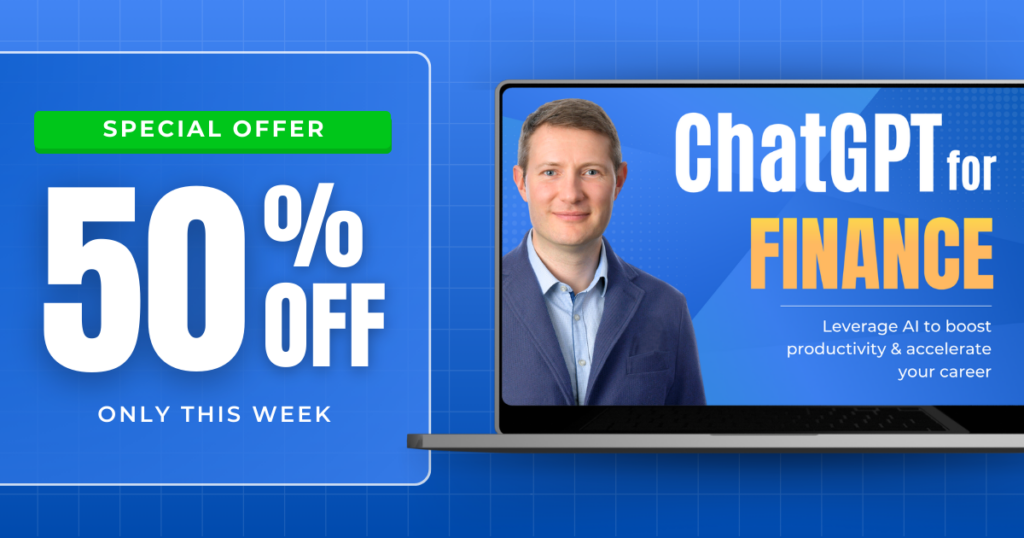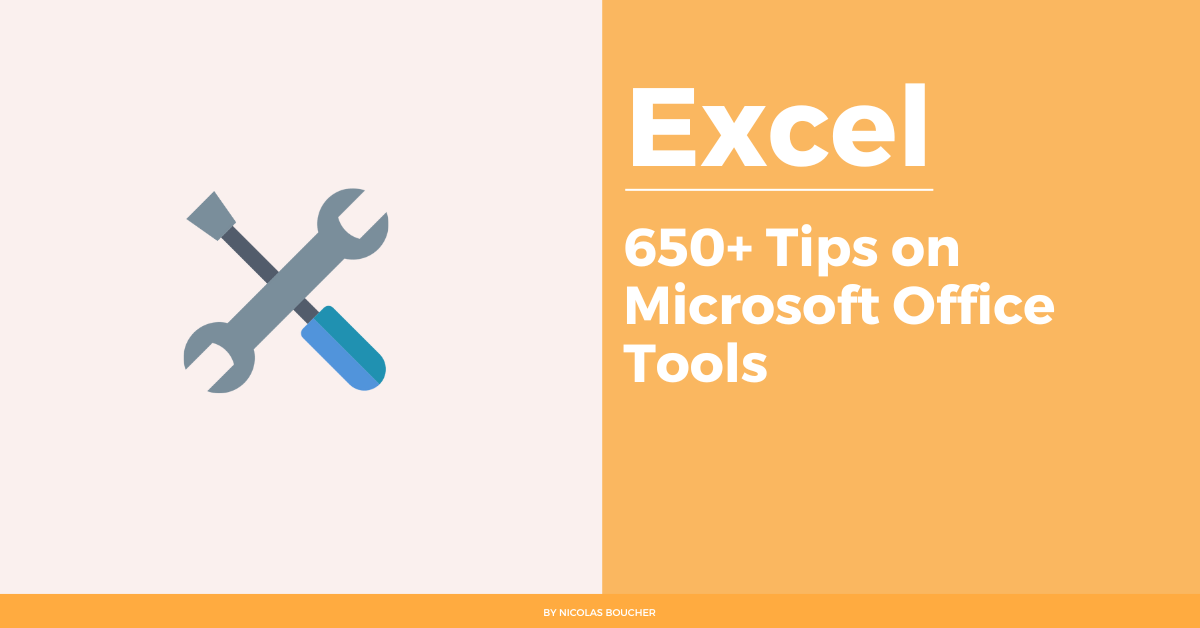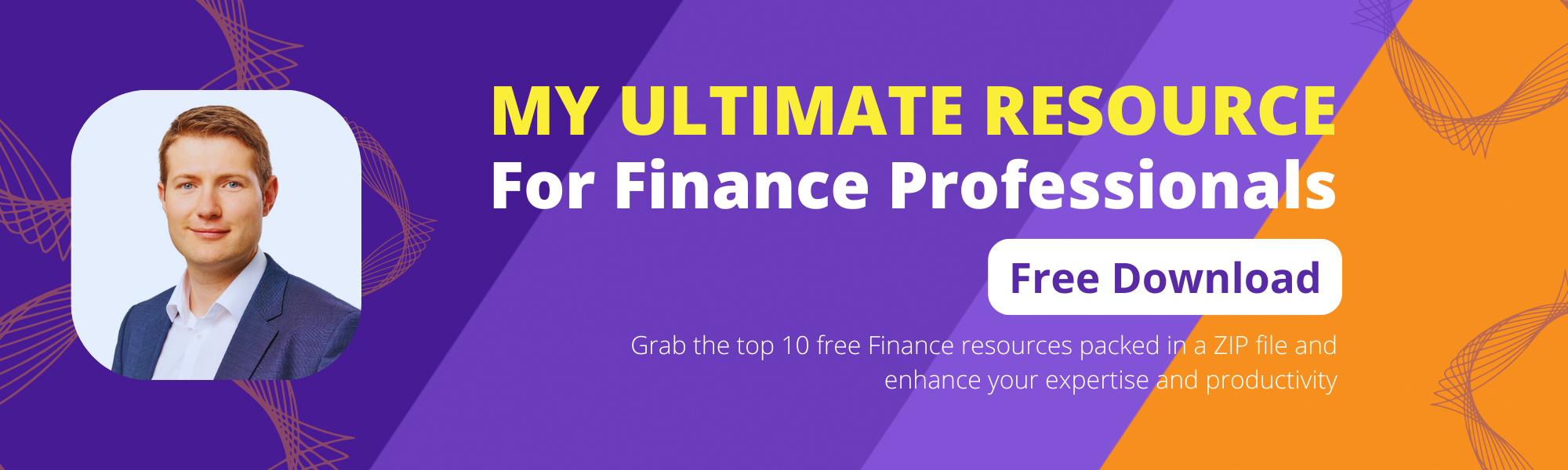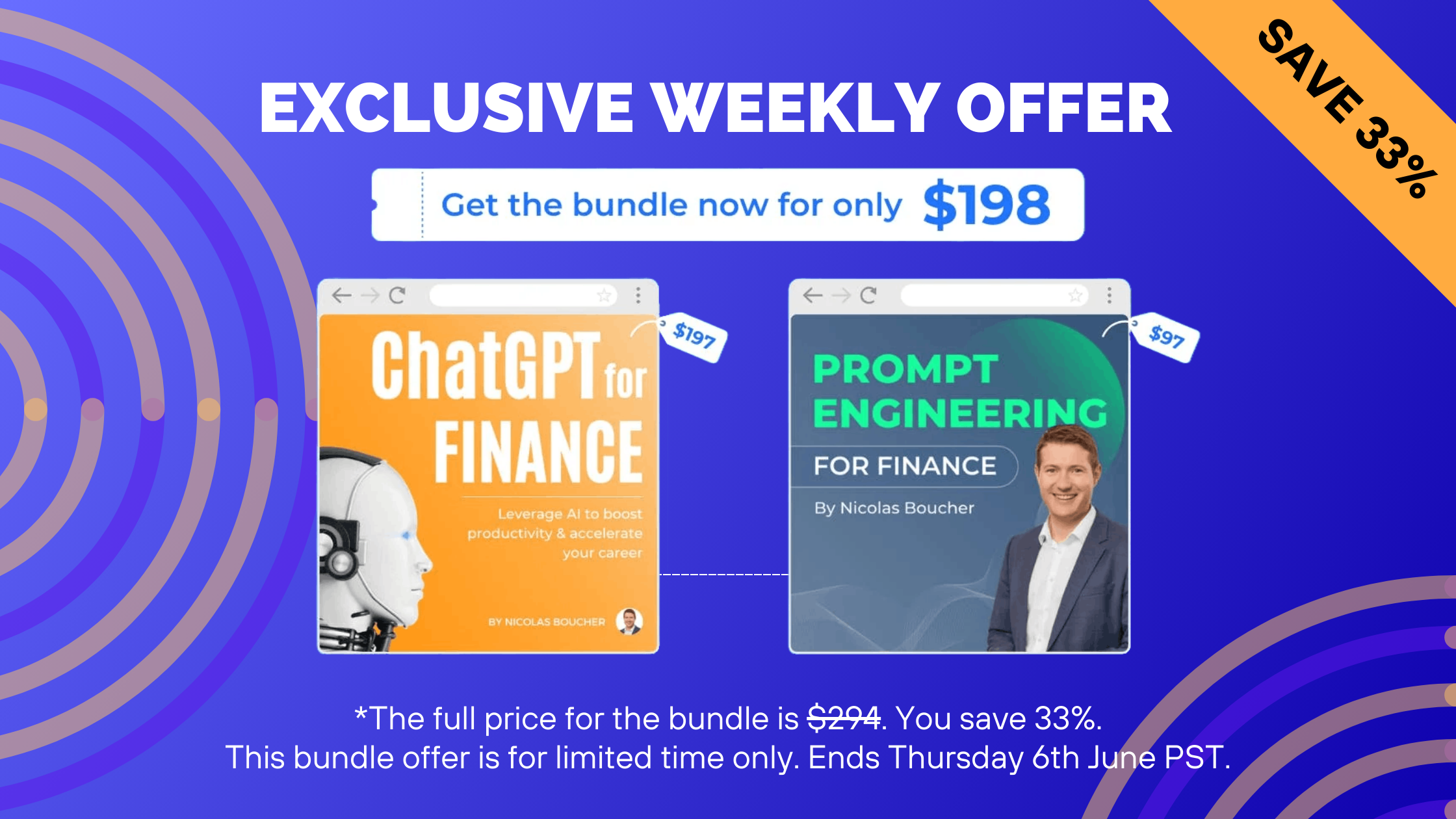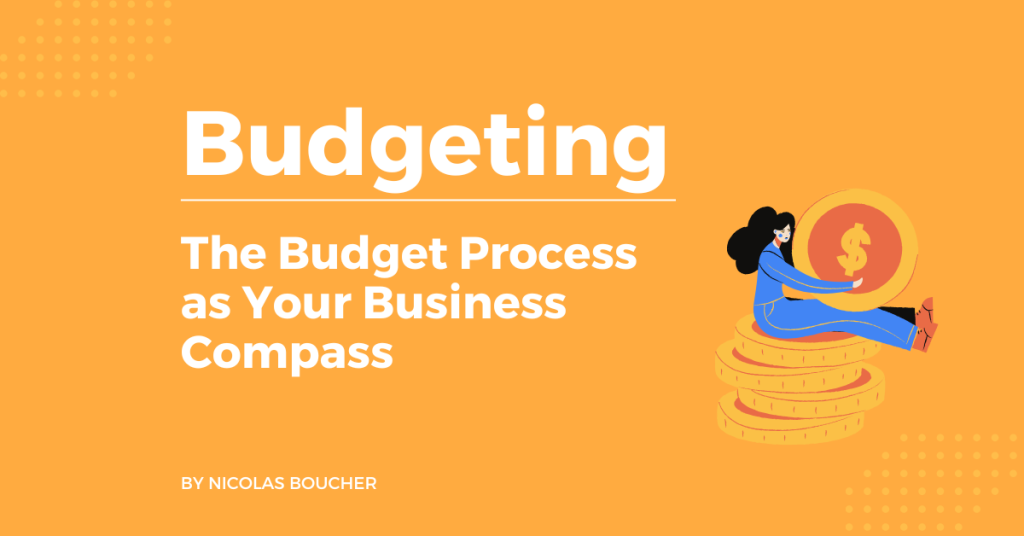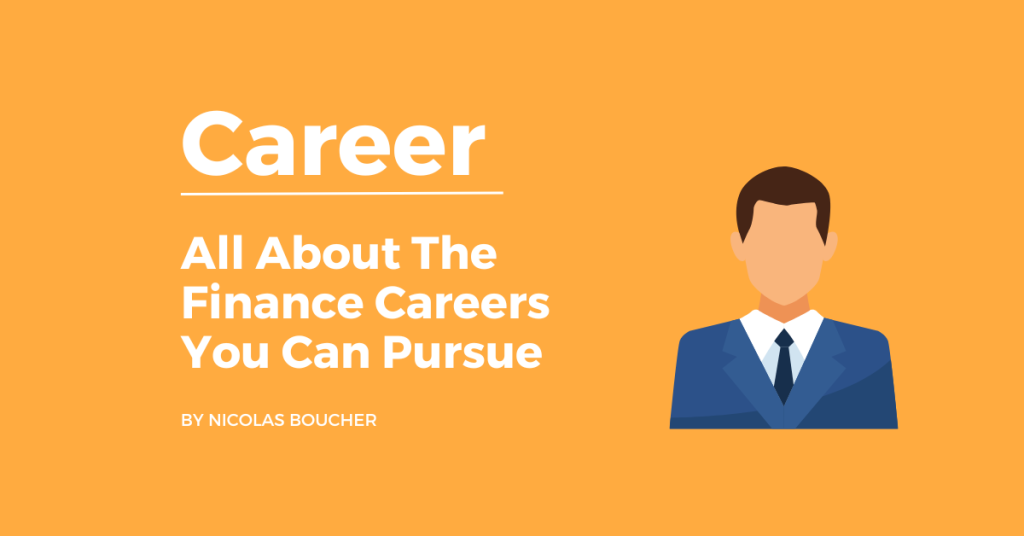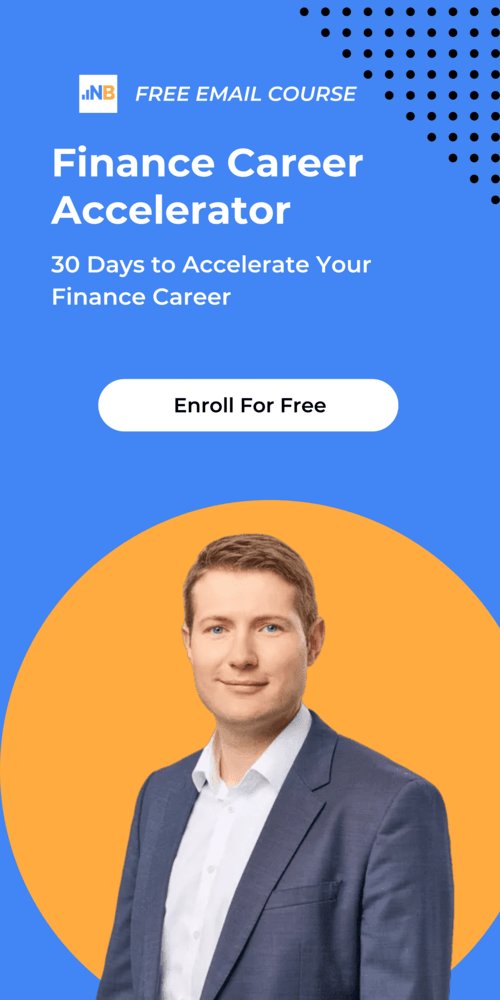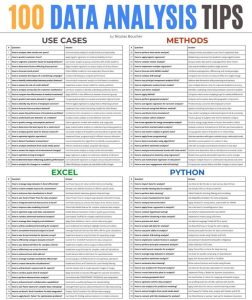Microsoft Office is a collection of desktop productivity tools created primarily for corporate usage. It was originally made available in 1990 and is a Microsoft Corporation proprietary software.
Therefore, in terms of providing contemporary office-related document-handling software environments, Microsoft Office has long been the industry standard.
I just discovered this immense catalog of tips made by Karen Roem. This is a collection of more than 650 tips (654 tips at the date of this post) to make you better at all the Windows and Microsoft Office tools.
Here are my favorite three tips for Microsoft Office from Karen:
Table of Contents
Top 10 Microsoft Outlook shortcuts
- CTRL + 1 and CTRL + 2 – Toggle between mail and calendar
- CTRL + F – Forward a mail message
- CTRL + G – Go to a specific date
- CTRL + K – Check names in address fields and resolve them against the address book
- CTRL + K – Insert Hyperlink
- CTRL + SHIFT + 8 – Show/hide paragraph marks and other hidden formatting symbols
- F3 – AutoComplete Quick Parts
- F4 – Find text in an email message
- SHIFT + F1 – Reveal Formatting
- SHIFT + F3 – Toggle between upper case, lower case, and sentence case
Create a bulleted list in Excel
- Select the cell where the list is to appear.
- After that, press ALT + 7 on the numeric keypad.
- Then, type your text.
- Press ALT + ENTER if you want to insert another bullet in the same cell.
- Additionally, repeat steps 2 – 4.
Shortcuts in Microsoft Office Windows
WIN + D can be used as a toggle to minimize and maximize all windows. But what if you just want to have a quick peek at something on your desktop? Check out the preview shortcut!
Here’s how:
- Firstly, press and hold down the WIN key (the one next to your spacebar) and press the spacebar.
- Afterward, release the WIN key to return to your last used window.
The Final Verdict – Understanding Microsoft Office Apps Is A Must!
These shortcuts can benefit you hugely in your everyday tasks in Microsoft Office. Therefore, it is important to know how to implement them. If you like this post, you can also check these Excel tips.
If you want to receive more finance tips like this, feel free to sign up for my newsletter. If you subscribe, every two weeks, you will receive an email from where I share best practices, career advice, templates, and insights for Finance Professionals.