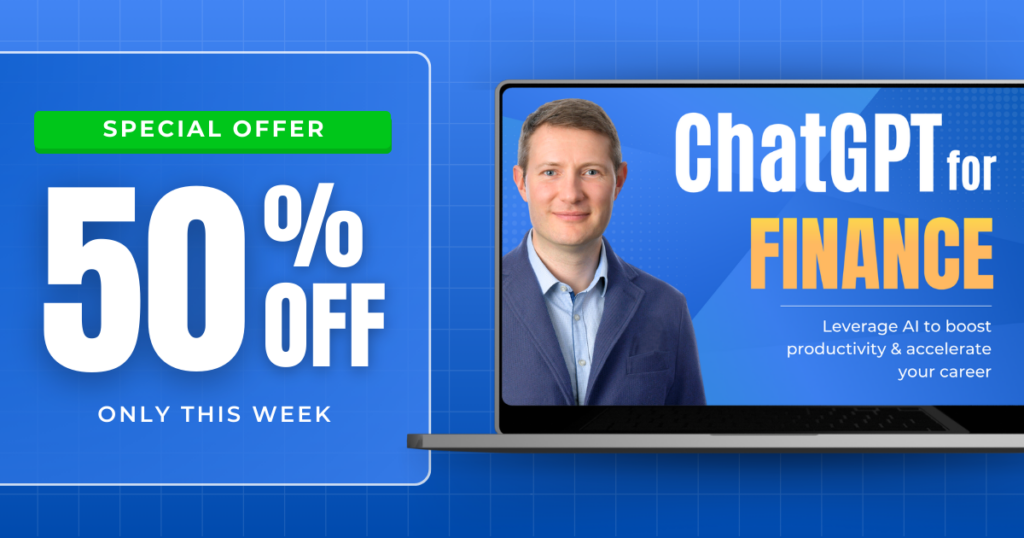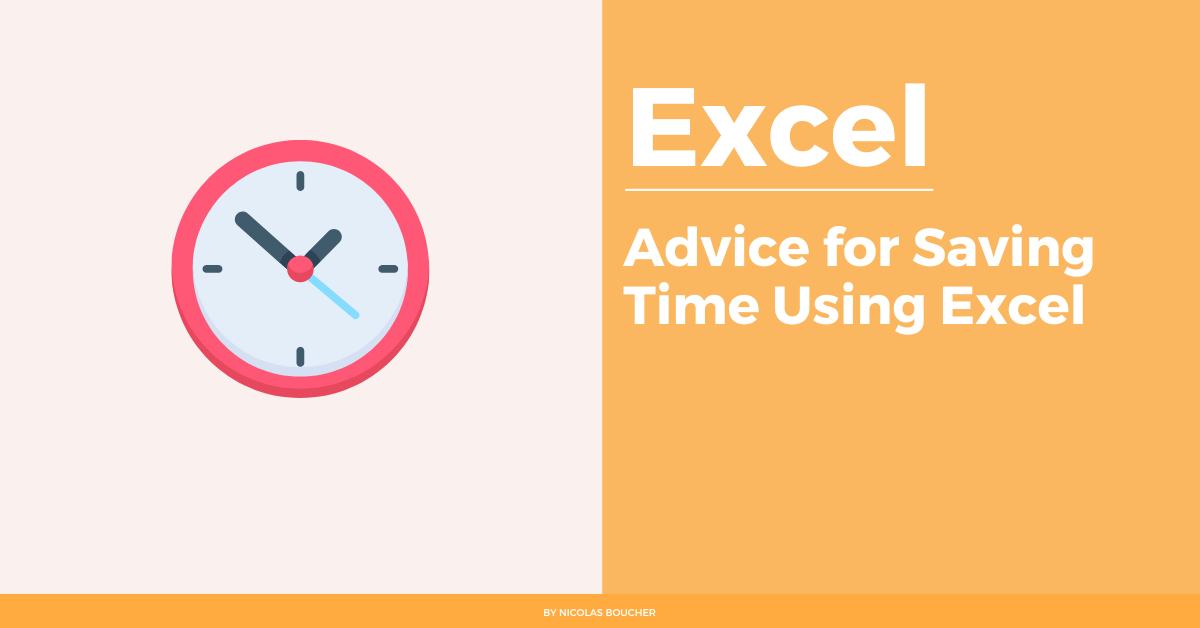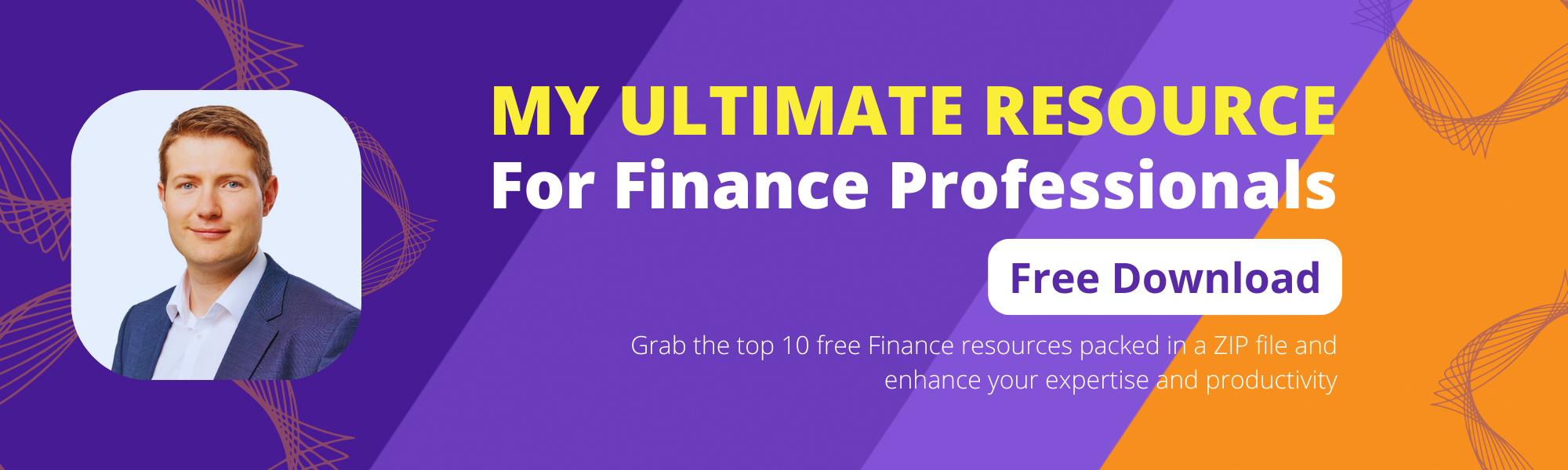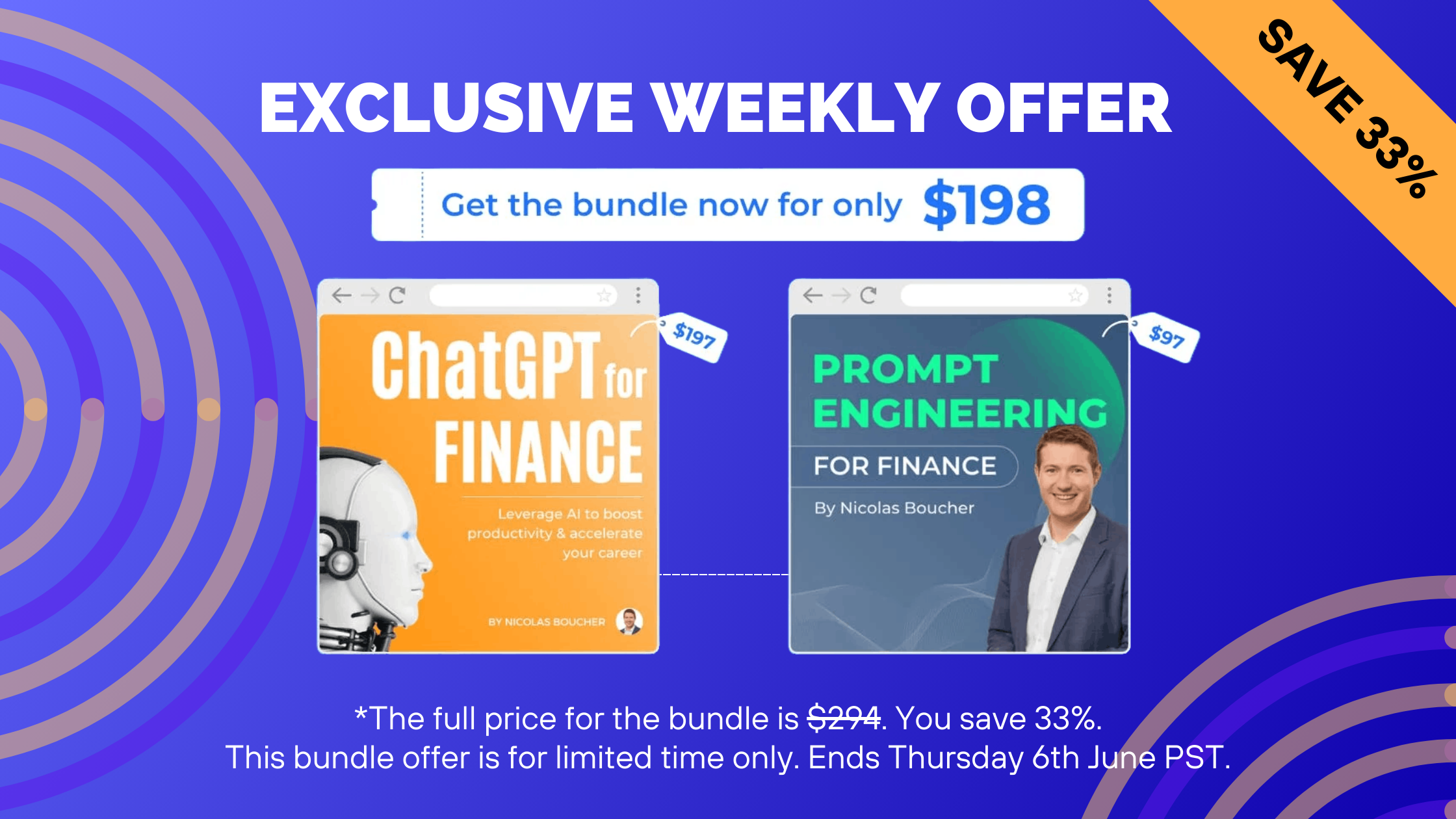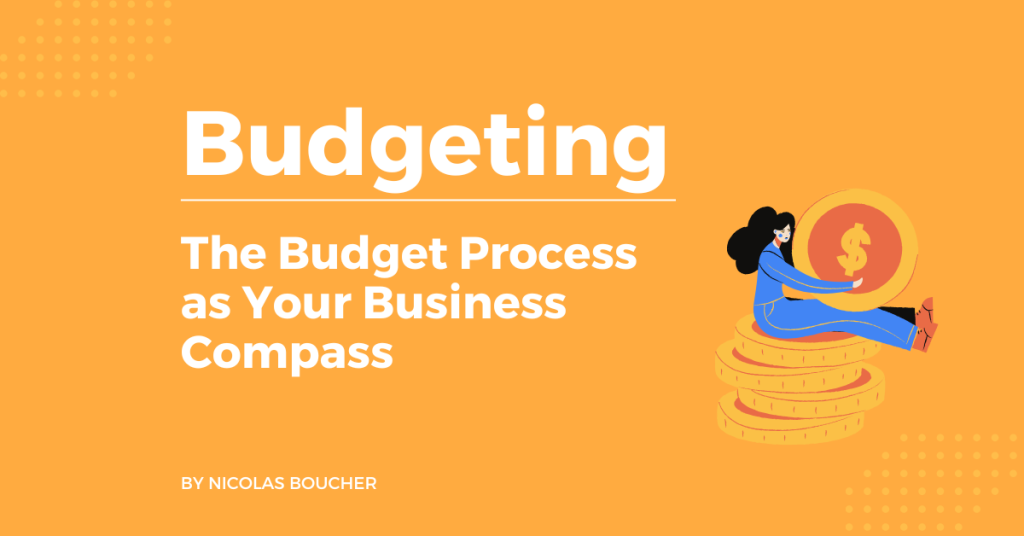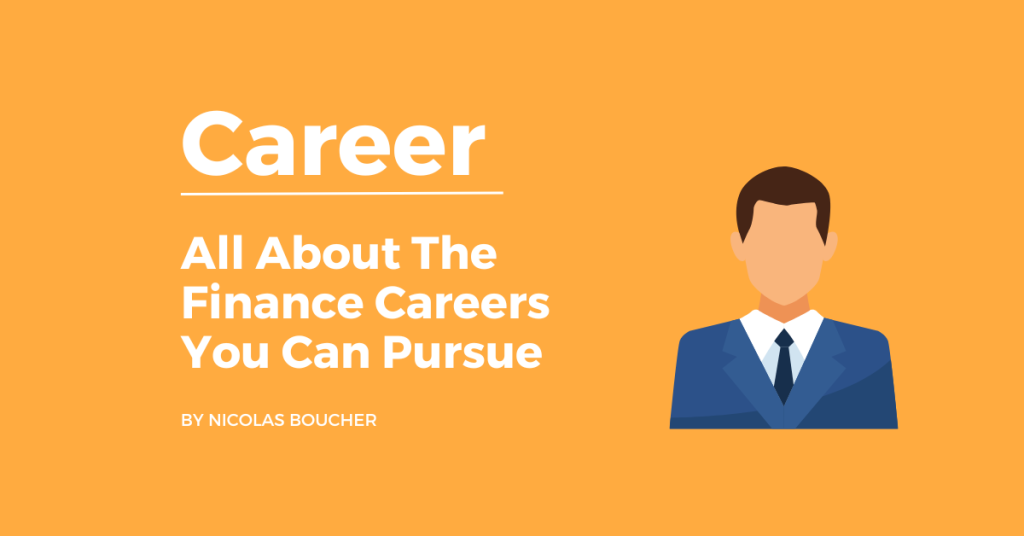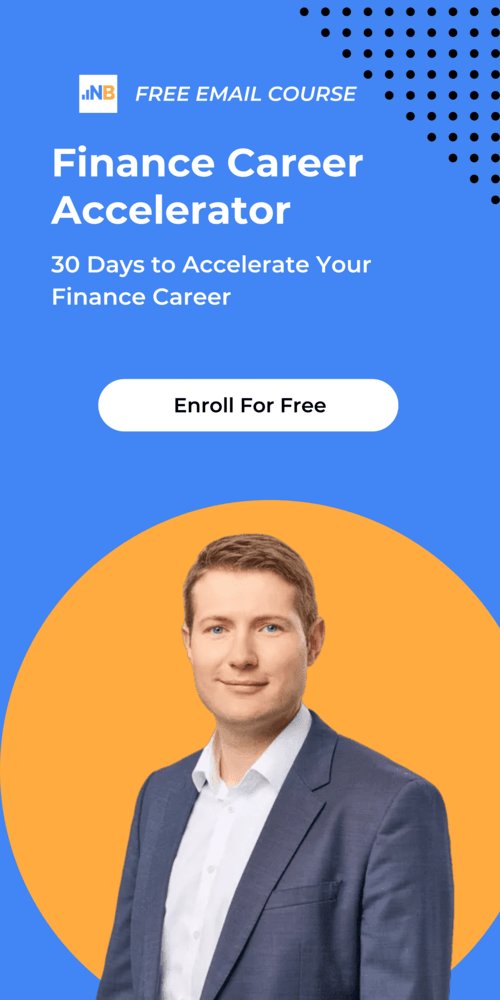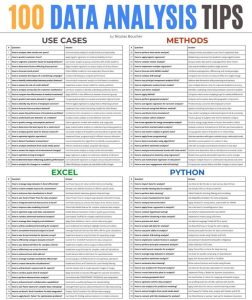How adding one comma can save you a few minutes per day? A few years ago, I discovered a simple but efficient tip in Excel. After that, I have been using it every day and saving time using Excel!
This tip is for you if:
- You have to report figures in thousands or in millions.
- You are dividing your numbers by 1,000 or 1,000,000 to show your numbers in thousands or in millions.
As a result, with this simple method, you can get rid of the formulas you are using right now for this purpose.
Table of Contents
Steps for Saving Time Using Excel
Here are the steps you need to follow for saving time using Excel:
- Select your cell with the number you want to show in thousands
- Right-click and select “Format Cells”
- The “Format cells” dialog opens
- Go to the “Number” view
- In the Category, select “Custom”
- Type or select the following format: #,##0
- If you want to show thousands, add a comma at the end of the syntax: #,##0,
- If you want to show millions, add two commas at the end of the syntax: #,##0,<
Bonus 1:
- If you want to show a k after the figures for thousands, use : #,##0,”k”
- If you want to show an m after the figures for thousands, use : #,##0,,”m”
Extra 2:
- If you want to show decimals, use the following format: #,##0.0, (for thousands).
Bonus 3:
Use this technique to convert your numbers format in your Pivot tables value to have automated reports.
- In the Pivot Table, select one of the cells with the value you want to format
- Right-click and select “Value Field Settings”
- Click Number Format at the bottom of the dialog box
- In the Format Cells dialog box, in the Category list, click the number format that you want to use
Note: Check with your regional character what is the thousands separator (if it’s a dot, then use a dot instead of a comma after the end of the syntax).
Bonus 4:
Download my Financial Statements Free Excel Template.
The Bottom Line – Use This Tip to Become More Efficient
Above all, if you’re like the majority of Excel users, you most likely aren’t using all of the program’s time-saving features to their maximum potential. However, that’s alright. While not everyone can be an Excel genius, virtually everyone can improve. Therefore, I hope this will help you optimize your reporting process to free time for better analysis!
Furthermore, what is your number one saving-time tip in Excel?
Therefore, if you want to receive more finance tips like this, feel free to sign up for my newsletter. If you subscribe, every two weeks, you will receive an email from where I share best practices, career advice, templates, and insights for Finance Professionals.