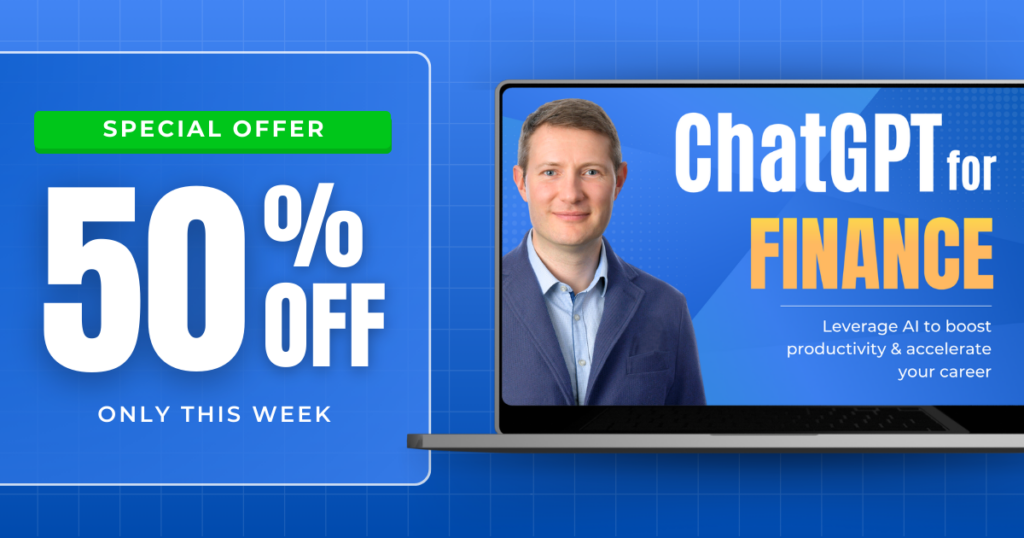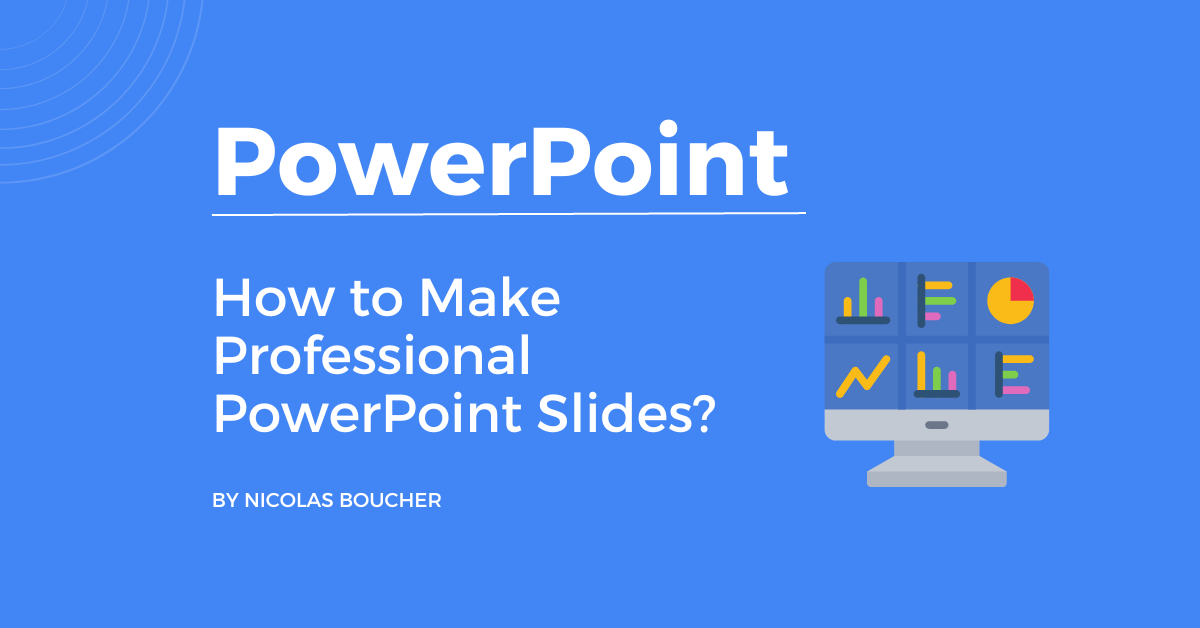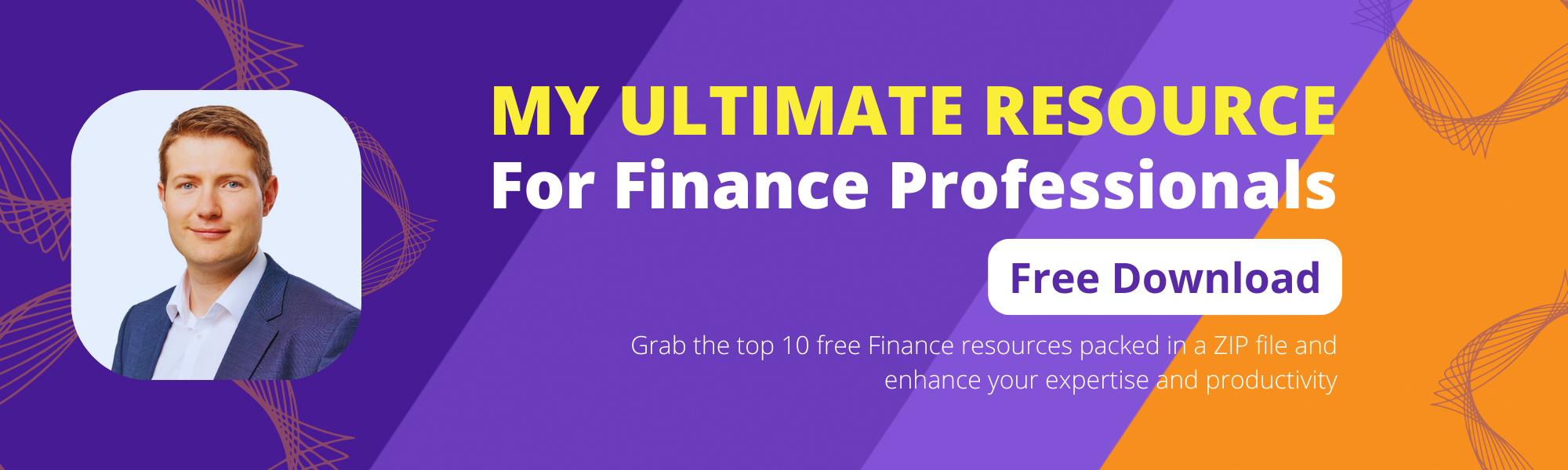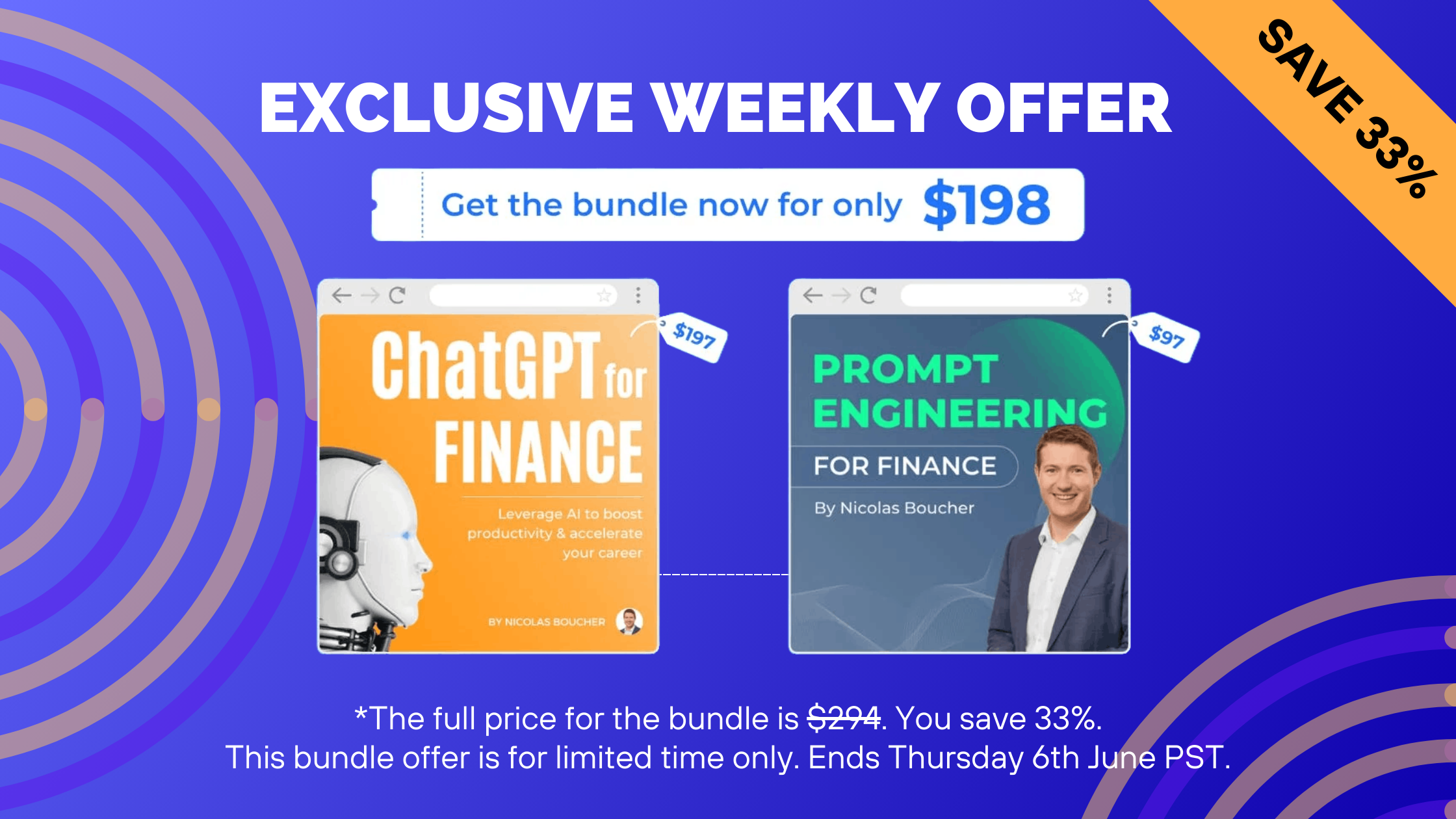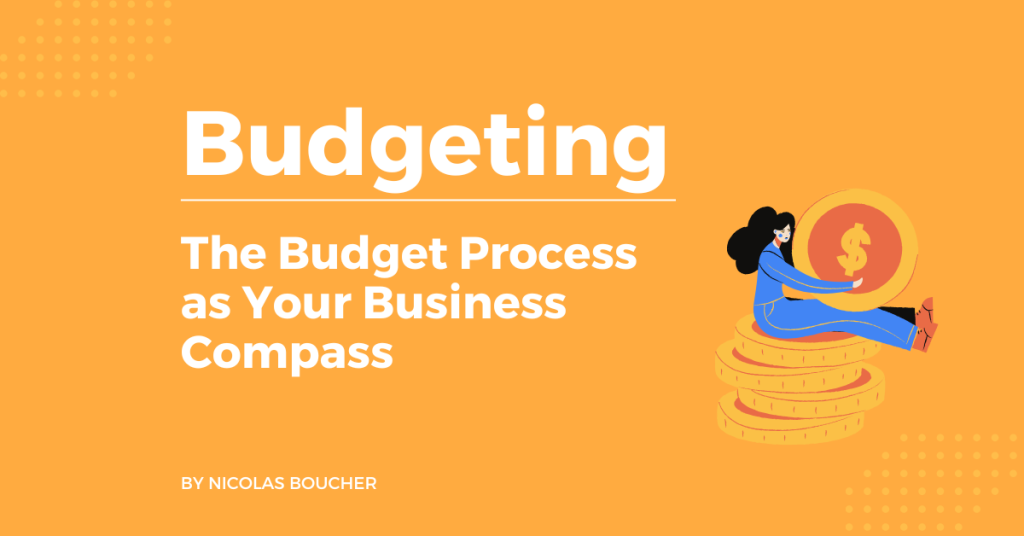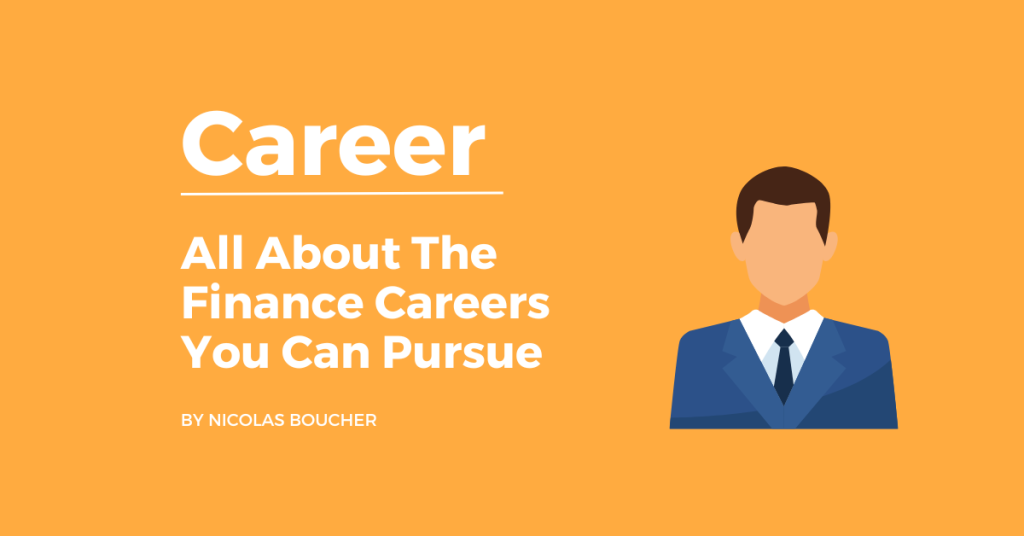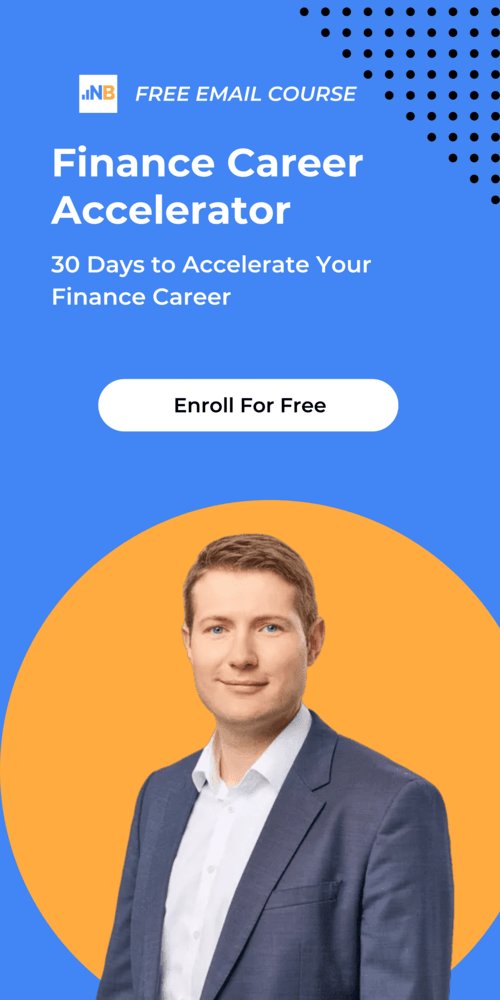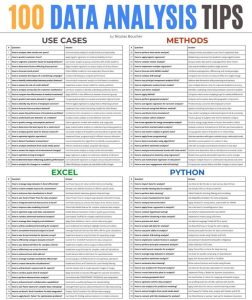I used to spend hours making PowerPoint presentations. But one day, I discovered a magic functionality in PowerPoint. As a result, I spent less time, and I started creating professional PowerPoint slides and presentations. This functionality is called “SmartArt.”
Table of Contents
What Is Smart Art?
A SmartArt graphic is a visual representation of your information and ideas.
For example, last week, somebody asked me to help him make a list more visual and appealing. Therefore, thanks to the SmartArt function, I could turn this list into a great visualization within a few minutes.
What is the best part?
You can add or delete elements, and the graphic changes by itself!
How to get started?
- Go to Insert
- Select SmartArt
- Choose your graphic
- Add your content
Check out this video to discover more details about the best PowerPoint functionality.
What kind of functionalities does it offer?
- List
- Process
- Org chart
- Relationship
- Timeline
- Matrix
What is my advice?
So, if you want to make the best out of this functionality:
- Prepare first your content in bullet points in text form.
- Then choose the format.
- Doing this in this order will save you time.
- If you choose the format first and try to fit text inside, you are going to lose a lot of time.
The Bottom Line – Making Professional PowerPoint Slides Is Easy
To begin with, I recommend you stop creating your own unique graphics and instead seek ways to leverage SmartArt to create quick visualizations.
Moreover, it will save you a huge amount of time, and you will produce graphics of high quality. Additionally, making professional presentations is a skill that can be learned, just like any other.
Finally, in my course, I am teaching how finance professionals can use storytelling to be more valuable and boost their careers. Therefore, you can click here to get instant access to my course.