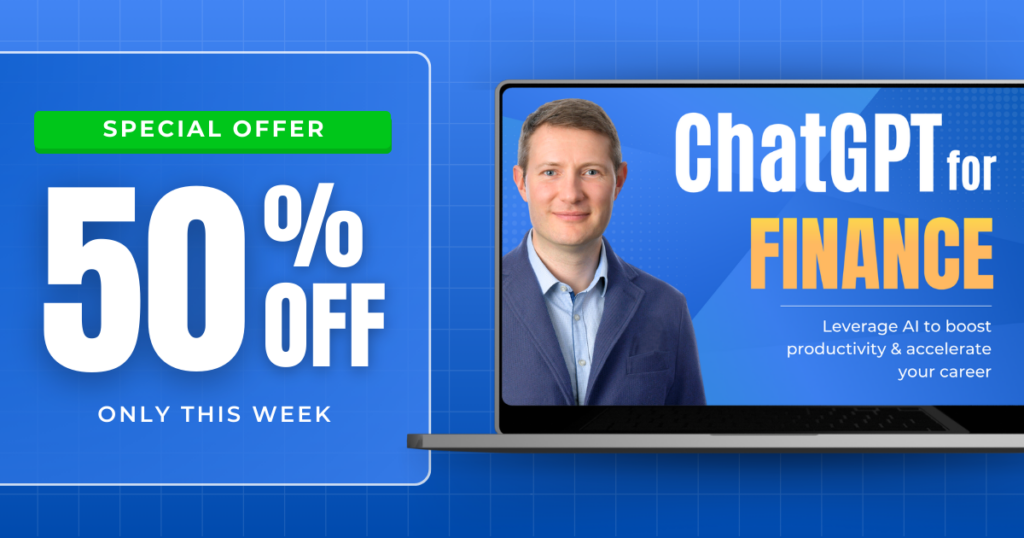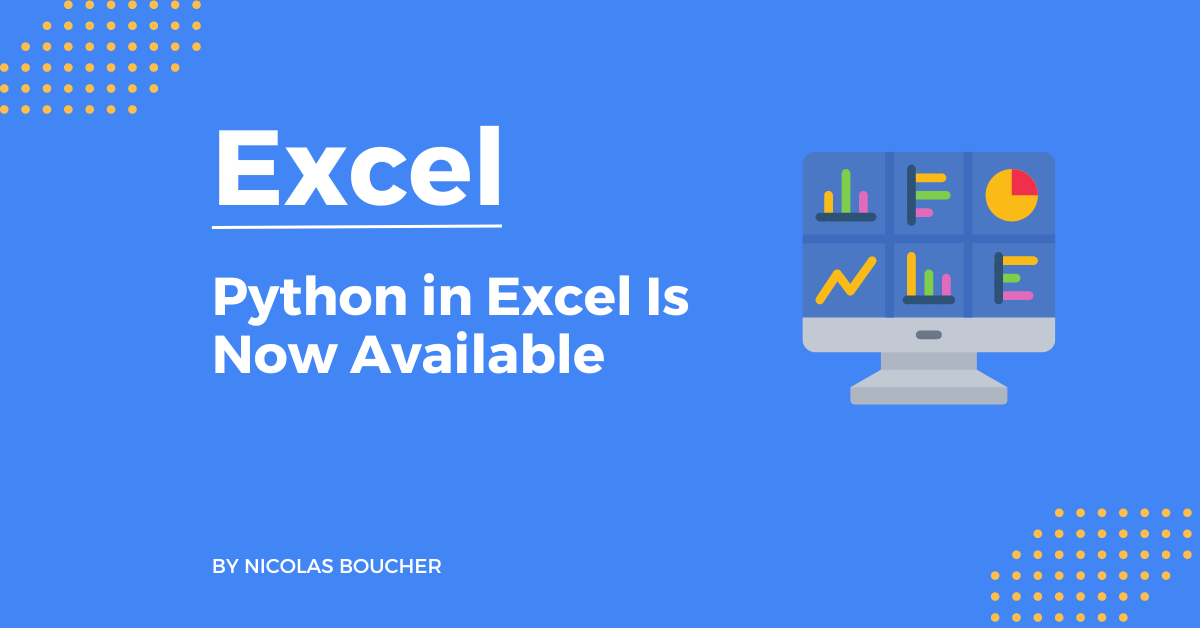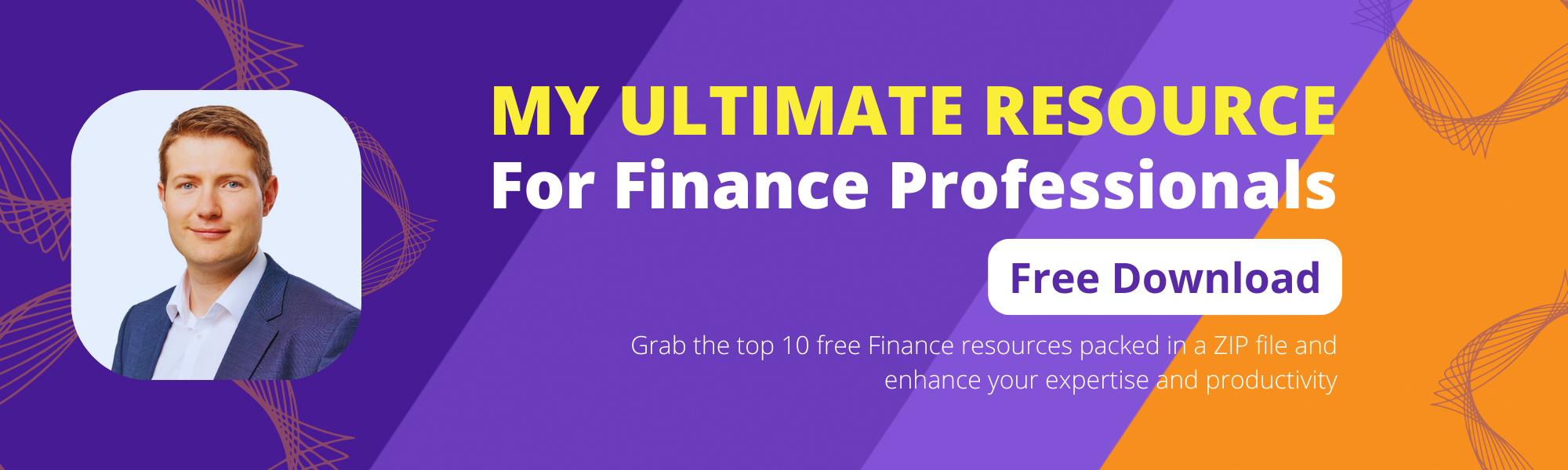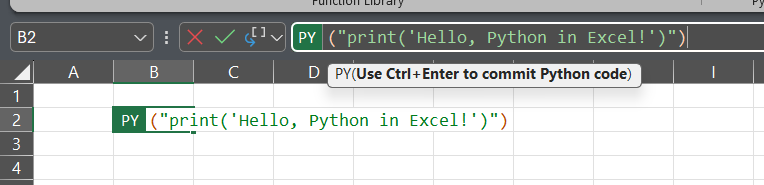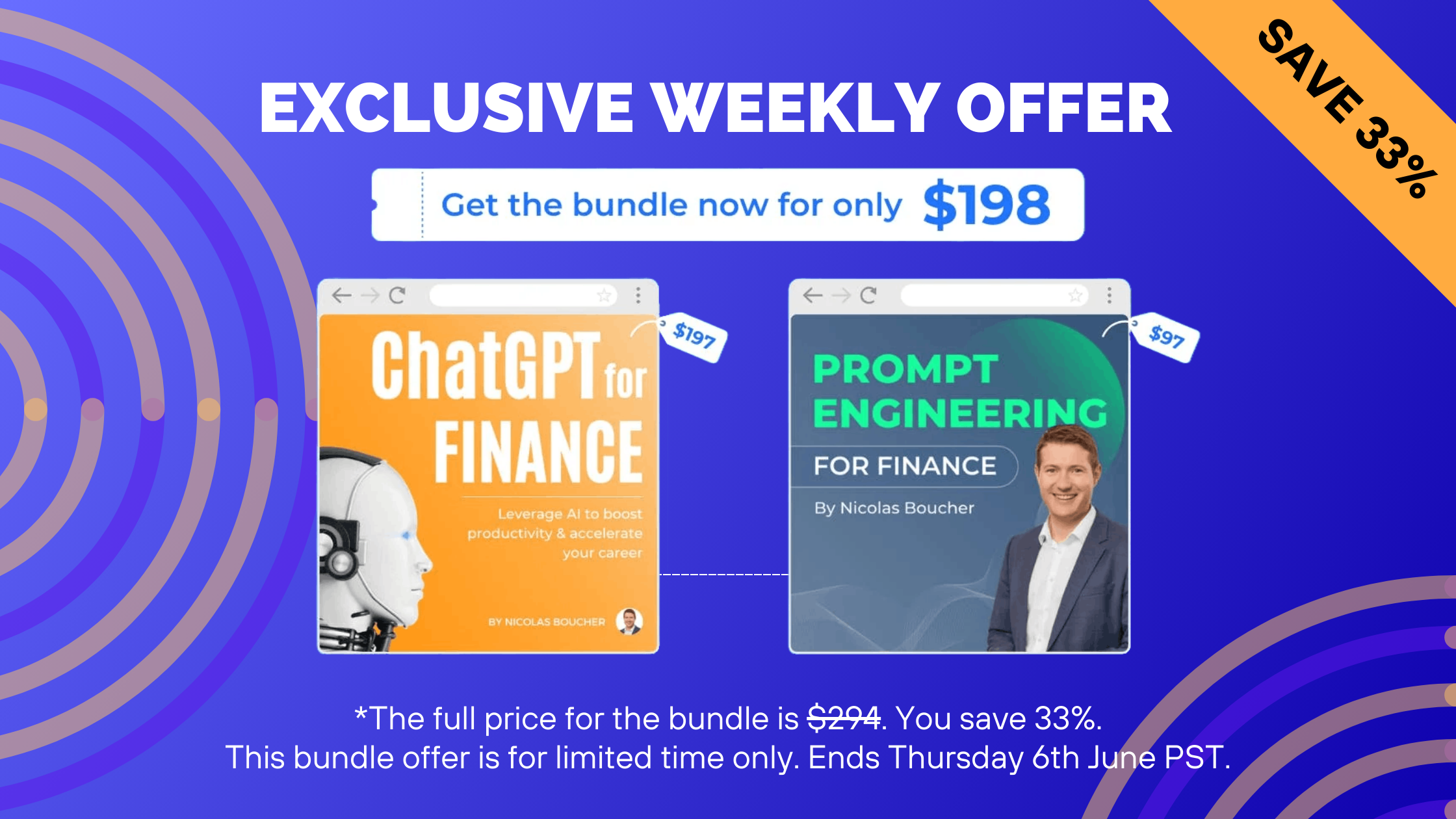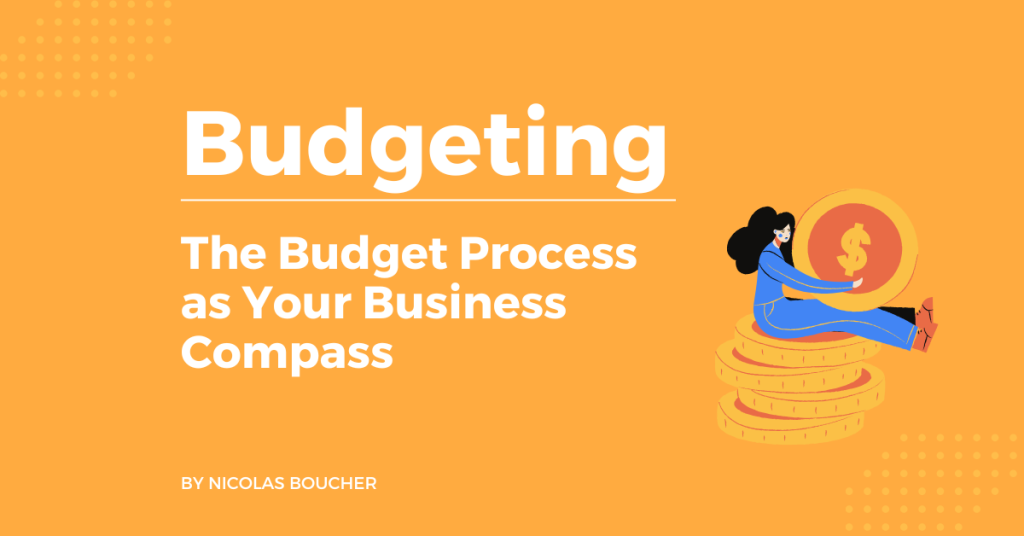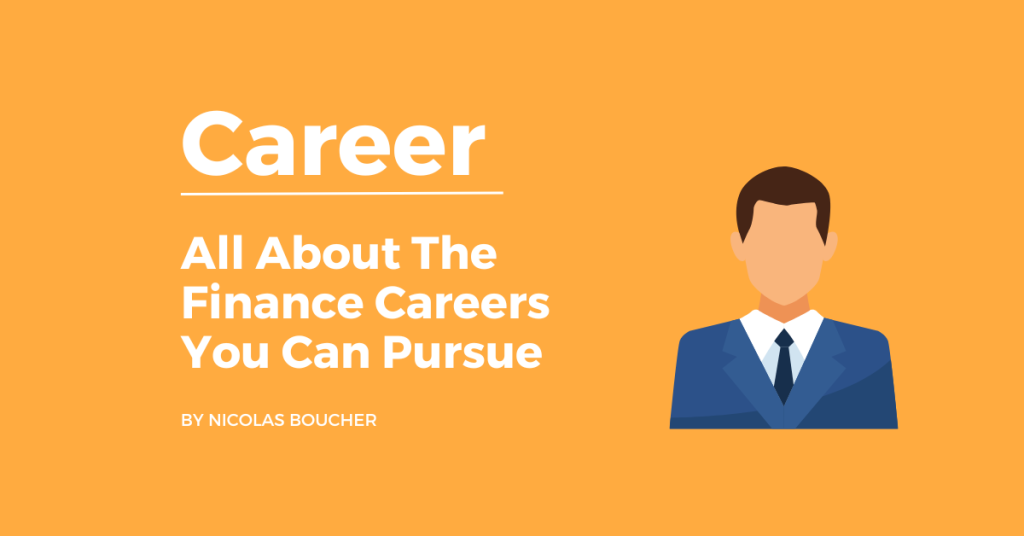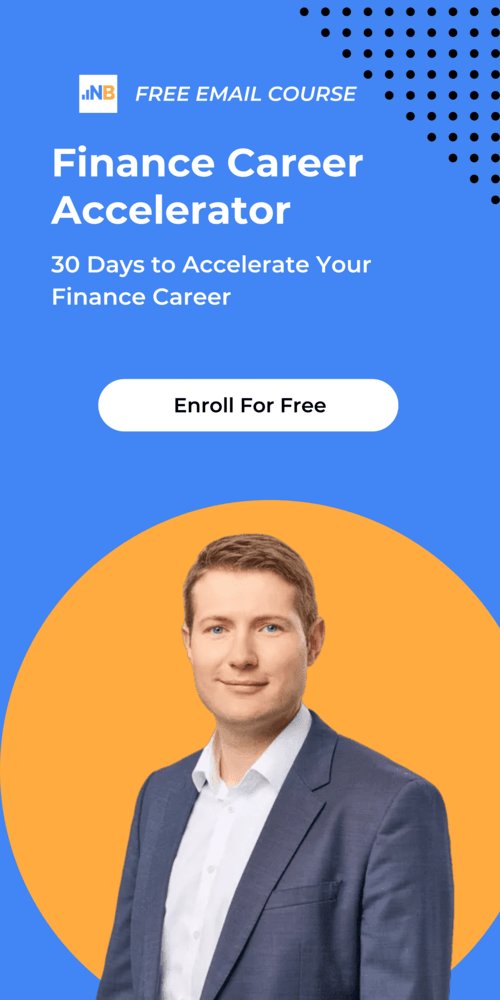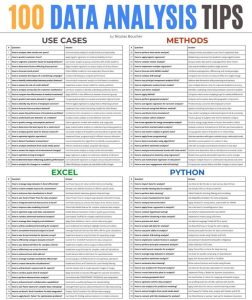The expectation from us, the finance pros, is that we need to do much more than just keep spreadsheets in order.
We’re expected to dive deep into data, build financial models, and predict what’s coming next.
Excel has been our go-to for years, but let’s face it – handling big datasets or automating complicated processes can feel a bit limiting.
That’s where Python in Excel steps in.
As of now, Python is built right into Excel.
You get the familiar Excel interface, but now, with the power of Python to manage more complex tasks, analyze huge datasets, and automate things we used to do manually.
If you’re in finance, this is a game-changer. It’s like taking your Excel skills to the next level, making your work faster and more efficient.
Table of Contents
Python Has Just Arrived in Excel
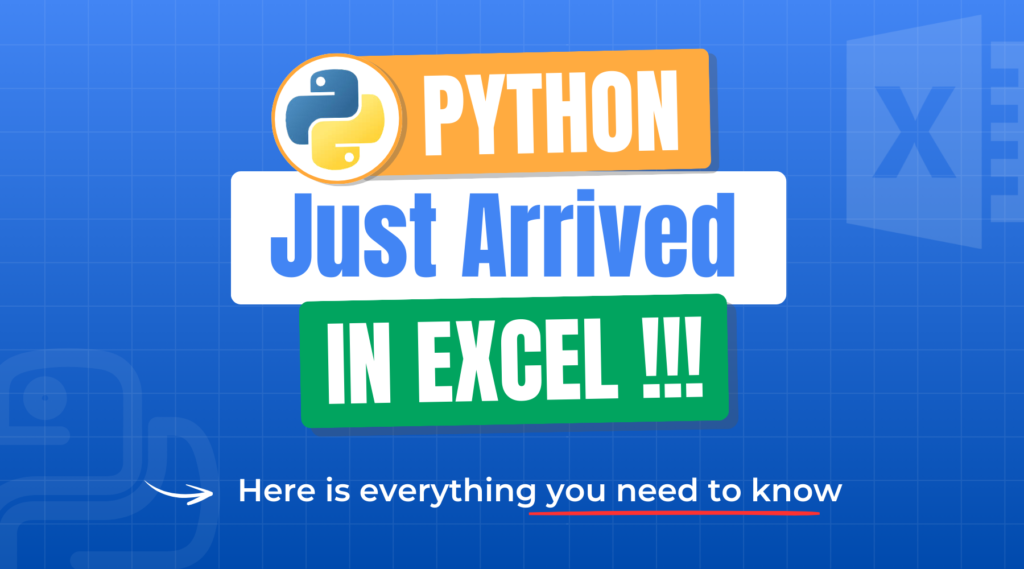
Python’s integration with Excel is more than just a new feature – it’s a breakthrough for finance professionals. With Python, you can easily handle larger datasets that would typically slow Excel down.
This allows for more efficient data processing using powerful libraries like pandas and NumPy.
Repetitive tasks like updating reports or reconciling data can now be automated, freeing valuable time for more strategic work.
When it comes to complex financial models, Python simplifies advanced calculations such as Monte Carlo simulations or risk models that would be difficult in traditional Excel.
The integration also enhances how we present data. Python’s robust libraries, like matplotlib and seaborn, provide better options for customized and clearer visualizations, making it easier to communicate insights to stakeholders.
Beyond that, Python expands Excel’s limitations, offering tools for more advanced analysis that Excel’s built-in functions just can’t handle.
In addition to all this, Python brings machine learning capabilities directly into Excel, allowing you to create more accurate forecasts and predictive models for revenue, expenses, and market trends- going far beyond traditional methods.
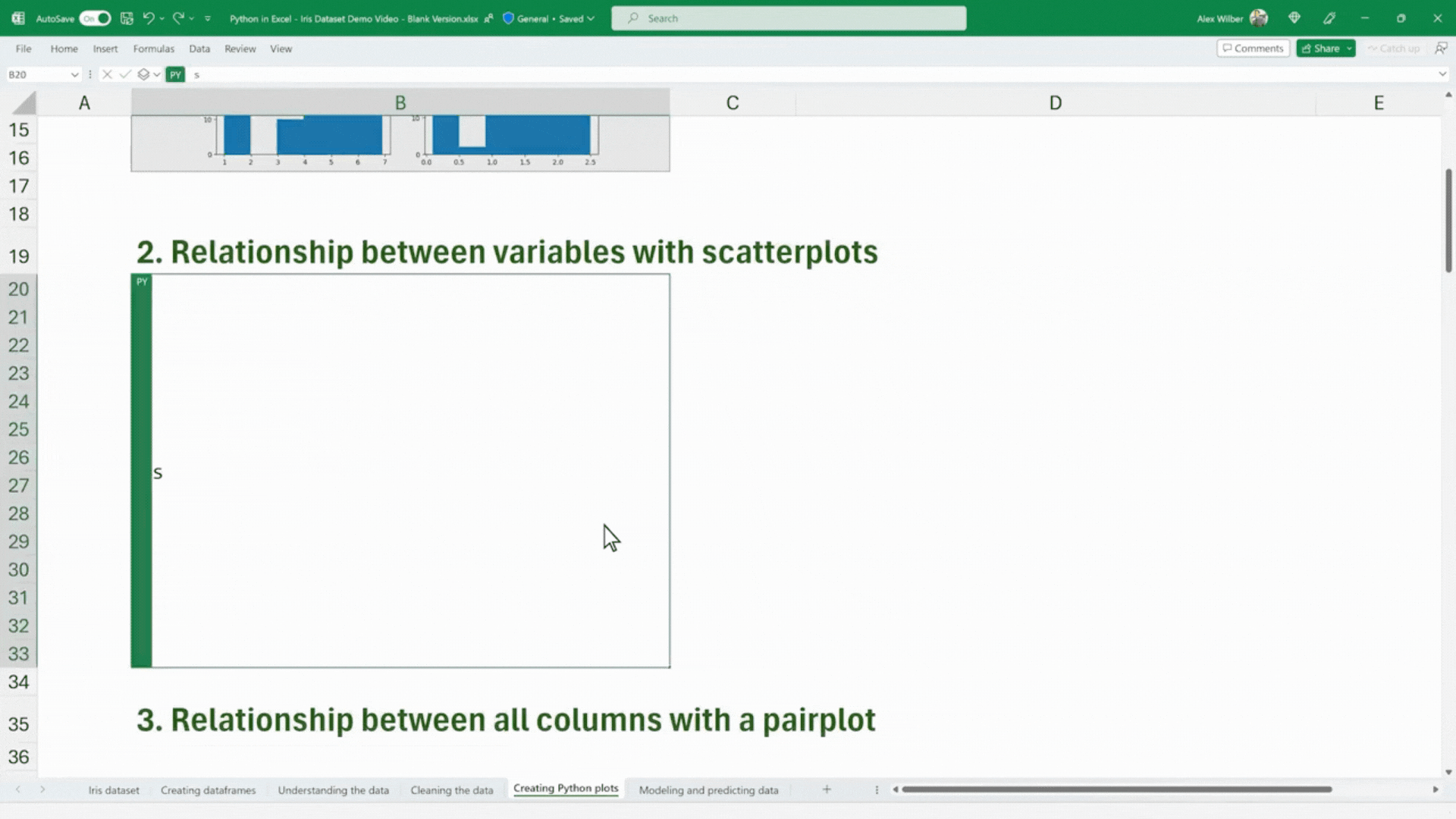
Why Are The Python Libraries Important for Finance?
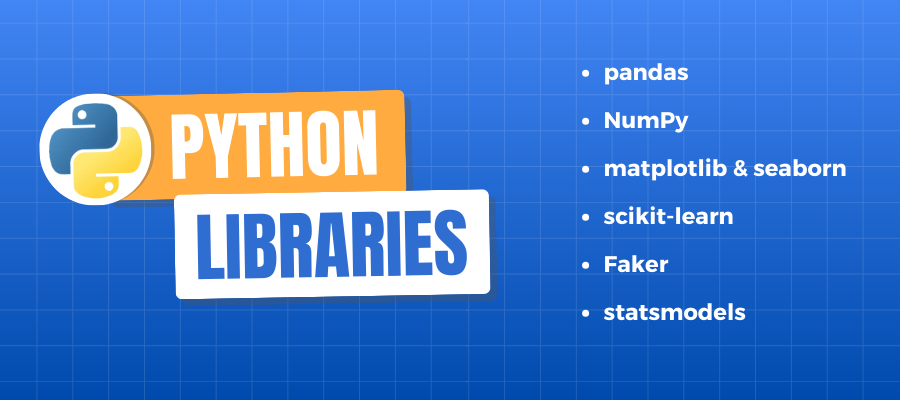
One of Python’s greatest advantages is its vast ecosystem of libraries that are designed for specialized tasks.
Some of the key libraries that finance professionals can leverage within Excel include:
pandas
The most popular Python library for data manipulation and analysis. With pandas, you can quickly analyze, clean, and structure data into formats that are ideal for financial modeling.
NumPy
Perfect for handling large datasets and performing mathematical operations, including linear algebra and statistical calculations.
matplotlib and seaborn
These libraries allow you to create a wide variety of visualizations, from simple bar charts to more complex financial graphs and charts.
scikit-learn
A machine learning library that can help finance professionals build predictive models to forecast trends or make data-driven decisions.
Faker
Useful for generating synthetic datasets that can be used for testing financial models or training machine learning algorithms.
statsmodels
A library that allows for advanced statistical modeling, perfect for regression analysis and time-series forecasting in finance.
How to Install Python in Excel
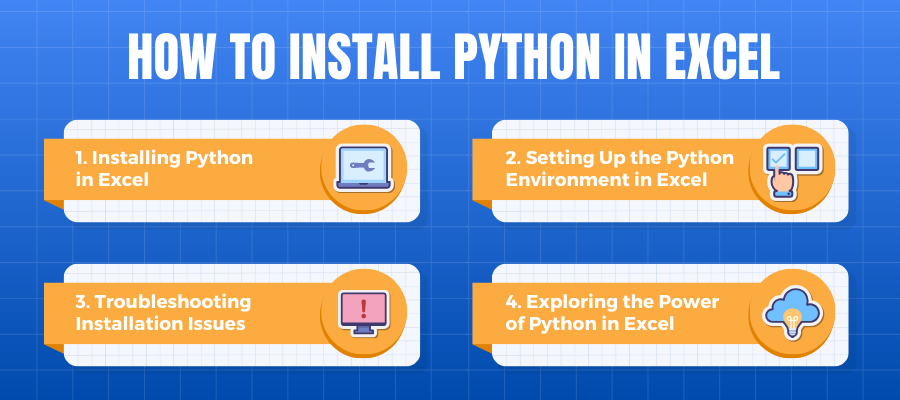
One of the key advantages of this integration is that you don’t need prior programming experience to get started.
Plus, with ChatGPT by your side, you can rely on it to help with coding, troubleshooting, and understanding Python concepts.
Let’s begin with step-by-step instructions for installing and configuring Python in Excel for finance professionals.
Installing Python in Excel
Microsoft has made it simple to access Python directly from Excel, but to get started, you need to ensure that your Excel version supports Python integration.
Python in Excel is part of Microsoft 365, so having a subscription to the latest version of Excel is necessary.
Here’s how you can get Python running in Excel:
Step 1: Check Your Excel Version
- Python in Excel is available in Microsoft 365 Excel (Windows version). If you are using older versions like Excel 2019, or Excel for Mac, Python support may not be available.
- To check your version, open Excel, click File > Account, and verify your subscription details. Ensure that you are using the latest build.
Here is a screenshot of how to see your version:

This is Microsoft’s official website, and Python in Excel is available.
This is the official website of Getting Started with Python from Microsoft, which explains how to install it.
As for 22 September 2024, this feature is not available on the following platforms.
- Excel for Mac
- Excel on the web
- Excel for iPad
- Excel for iPhone
- Excel for Android
Step 2: Using Python with the =PY() Function
- Once Python is available, you can start writing Python code directly in Excel cells using the =PY() function. For example:
- In any cell, type =PY(“print(‘Hello, Python in Excel!’)”) and press Enter. This will execute the Python code in Excel.
Setting Up the Python Environment in Excel
Excel uses Anaconda to manage Python, a distribution widely used in data science and financial analytics.
Anaconda is a popular open-source distribution of the Python and R programming languages, designed specifically for data science, machine learning, and large-scale data processing.
Anaconda comes with pre-installed libraries such as pandas, NumPy, and matplotlib – key tools for handling large datasets, performing mathematical calculations, and generating advanced visualizations.
Here’s some of the packages/libraries available out of the box:
- pandas: Perfect for working with tabular data like financial statements and transactional data.
- NumPy: Useful for complex numerical calculations often needed in financial modeling.
- matplotlib: A flexible library for visualizing data in charts and graphs.
- scikit-learn: For applying machine learning techniques to forecast financial trends.
You can find more details on the Microsoft website.
Troubleshooting Installation Issues
If you run into issues while setting up Python in Excel, here are some common problems and how to solve them:
- Python in Excel Feature Not Available:
- Ensure you are using Microsoft 365 and that Excel is fully updated to the latest version.
- If Python in Excel is not available, try joining the Office Insider program, which gives early access to features.
- Libraries Missing:
- If you find that certain Python libraries aren’t available, it’s because Python in Excel comes with a predefined set of libraries. At present, you cannot install additional libraries manually. However, the pre-installed libraries cover most FP&A use cases (pandas, NumPy, matplotlib, etc.).
You can check what are the most current libraries by running “%pip list” from a Python formula.
- Errors When Running Python Code:
- Python code errors can happen if there are syntax mistakes or missing dependencies. For beginners, leveraging ChatGPT to check the code can be helpful. Simply paste the error into ChatGPT, and it can guide you on how to resolve the issue.
Next Steps: Exploring the Power of Python in Excel
Now that you’ve successfully installed Python in Excel, you’re ready to start exploring its powerful capabilities.
Remember, ChatGPT is here to assist you as you begin using Python for advanced financial analysis, visualizations, and automation.
This was just the beginning… if you want to master Python in Excel, get your copy of the guide now!
Last Words
Python’s integration with Excel is a monumental advancement for finance professionals.
It’s no longer just about crunching numbers and creating simple models; it’s about automating tasks, handling big datasets, and gaining deeper insights faster than ever before.
With Python, you can scale your financial analyses and reporting without needing to be a coding expert.
This is an essential skill if you want to secure your job and advance in your career.
FAQ
Q: What makes Python in Excel such a game-changer for finance professionals?
A: Python’s integration into Excel allows finance professionals to handle larger datasets, automate repetitive tasks, and perform more complex financial modeling that would be difficult using Excel alone. It enhances Excel’s capabilities, making it a more powerful tool for financial analysis.
Q: Do I need programming experience to use Python in Excel?
A: No, you don’t need prior programming experience. Python in Excel is designed to be user-friendly. With built-in libraries and tools, even those new to coding can quickly get up to speed. The “Python in Excel for Finance” guide offers step-by-step instructions, making it easy for beginners to start.
Q: What are some examples of tasks I can automate with Python in Excel?
A: You can automate tasks like updating financial reports, reconciling data, generating financial forecasts, and running advanced simulations. These automations not only save time but also reduce the chance of errors, allowing you to focus on more strategic work.
Q: Which Python libraries in Excel are most useful for finance professionals?
A: Key libraries like pandas, NumPy, matplotlib, and scikit-learn are extremely useful. pandas helps with data manipulation, NumPy handles complex calculations, matplotlib creates visualizations, and scikit-learn enables advanced machine learning for financial predictions.
Q: How can I get started with Python in Excel?
A: In the beginning, make sure your version of Excel supports Python, which is available through Microsoft 365. Follow the steps to install and configure Python in Excel, and then explore the built-in functions like =PY(). Furthermore, the “Python in Excel for Finance” guide can help you master the process and unlock the full potential of this powerful integration.