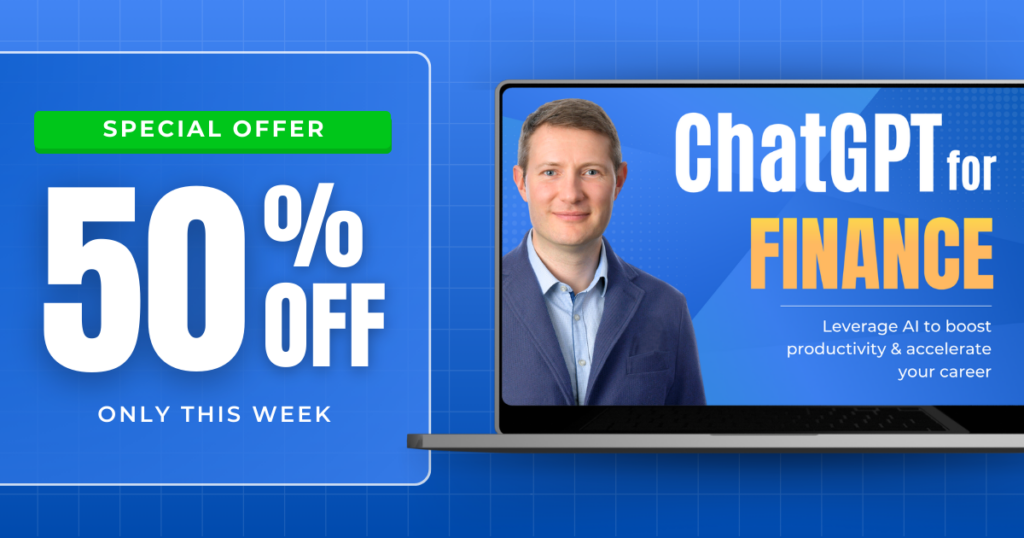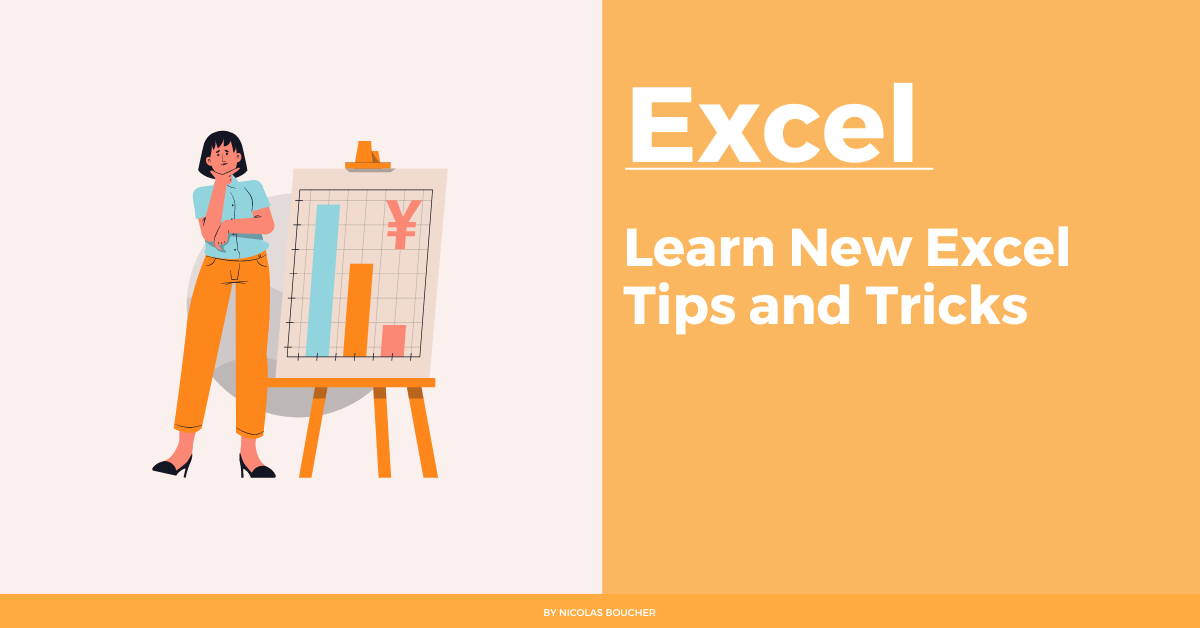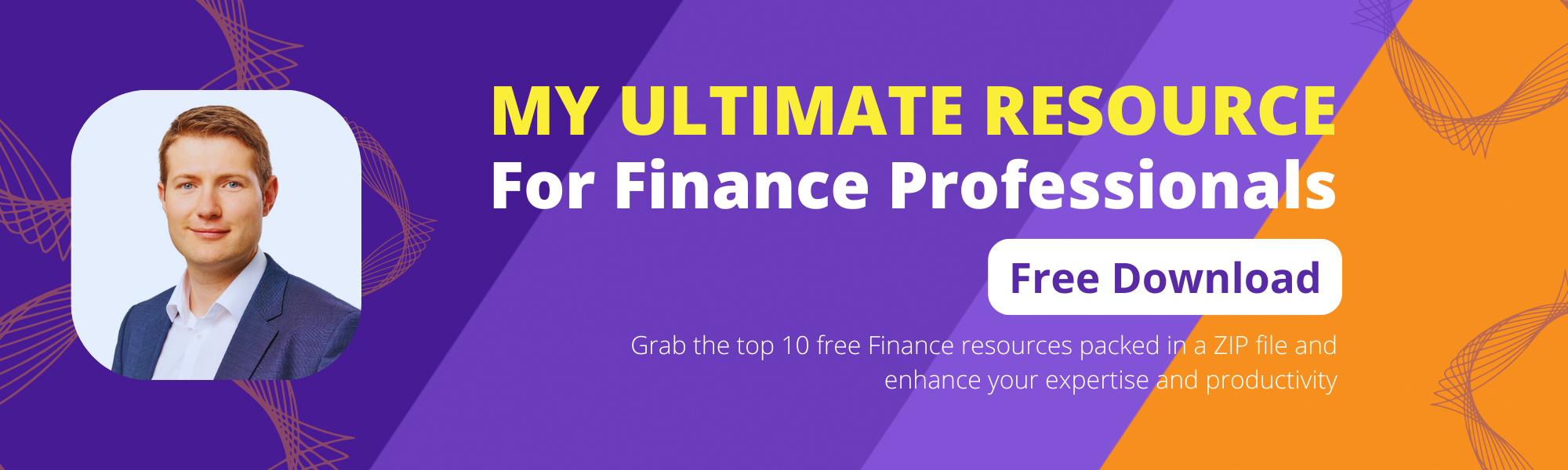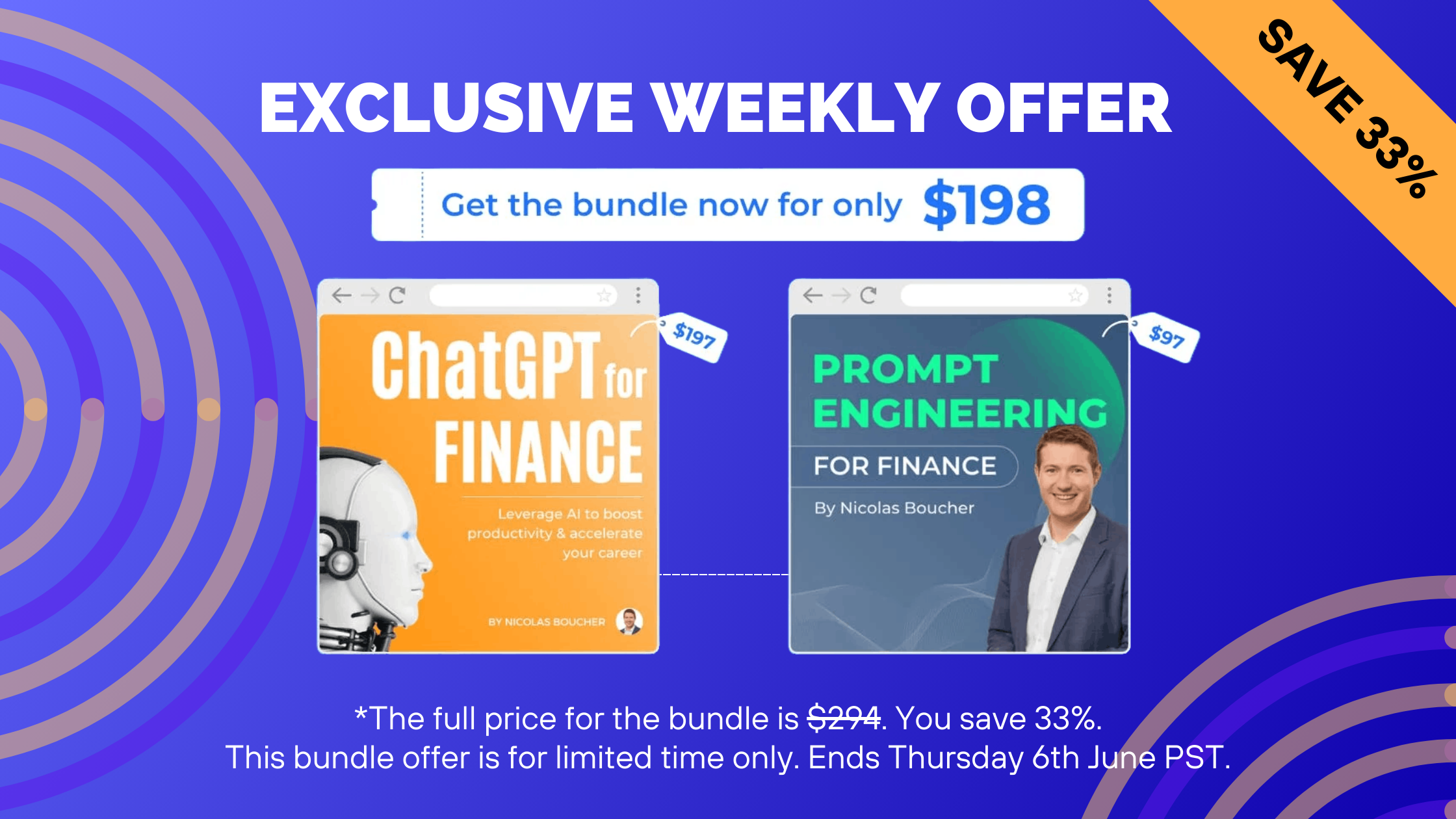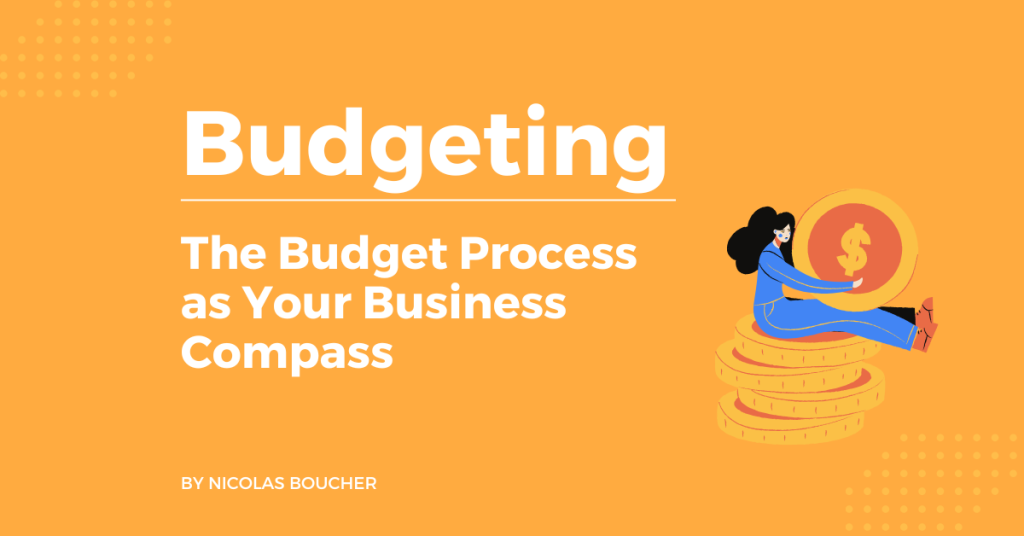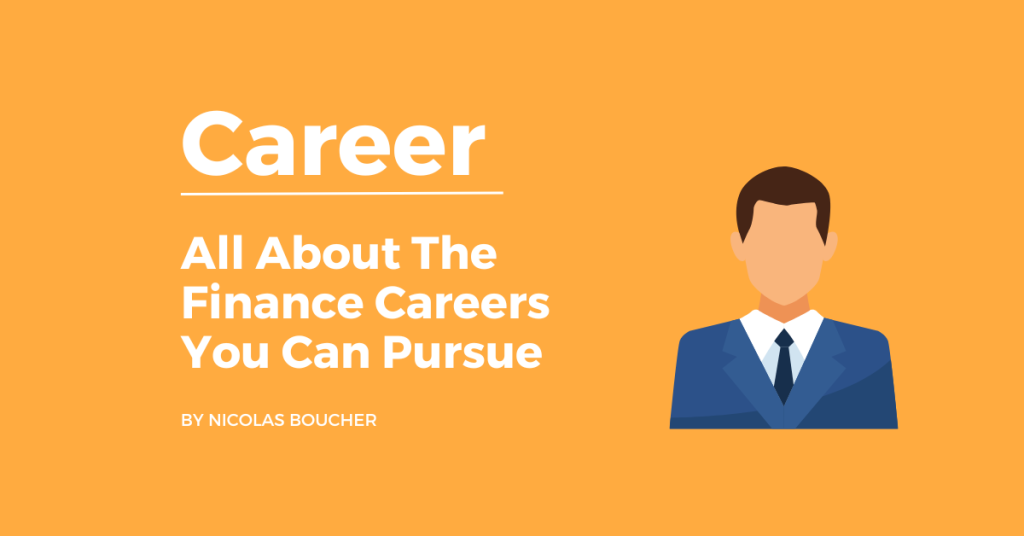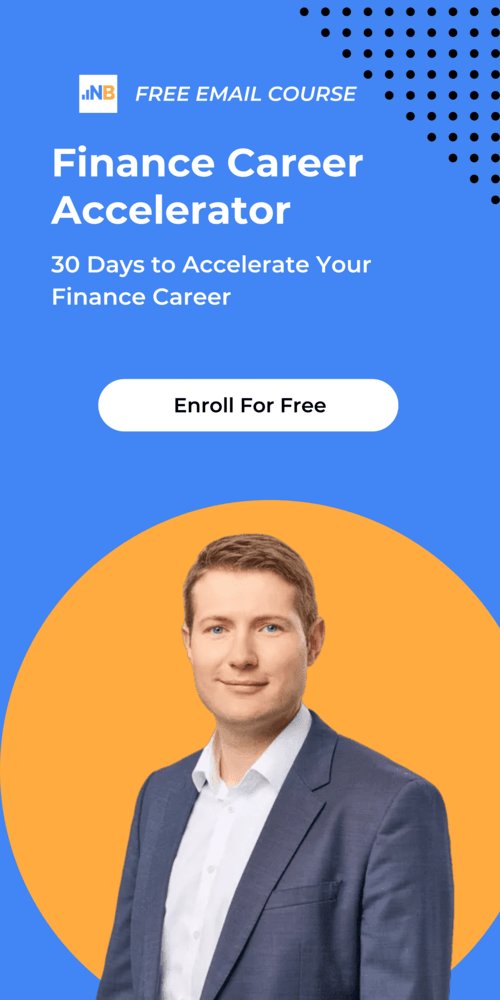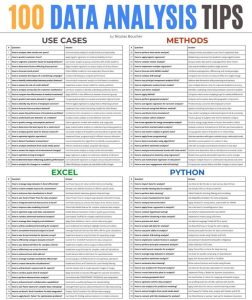You need to use Excel in your everyday job if you want to manage massive amounts of data. However, there are still a lot of helpful Excel tips and tricks that are definitely missed.
Even if you think that you have mastered Excel, I recommend you to visit the website of John MacDougal, “How to Excel,” where you will certainly learn something which will help your productivity (and will give you the possibility to impress your colleagues’ thanks to your new Excel skills).
Therefore, here is one of the best posts where he presents a compilation of the best Excel tips and tricks ranging from beginner to pro that will save you time and make you more productive.
Table of Contents
Excel Tips and Tricks
Here is just one new trick that I learned today.
If you right-click and drag a range instead of the usual left-click, then you’ll able to do more than just cut and paste. In addition, a whole menu of advanced options is available.
- Move Here – This will cut and paste the selection to the new location.
- Copy Here – This will copy and paste the selection to the new location.
- Copy Here as Values Only – This will copy and paste only the values to the new location.
- Copy Here as Formats Only – This will copy and paste only the formatting to the new location.
- Link Here – This will create a simple cell reference formula for the old location in the new location.
- Create Hyperlink Here – This will create a hyperlinked cell reference to the old location in the new location.
- Shift Down and Copy – This will copy and paste the selection to the new location and shift down any previous data in the new location.
- Shift Right and Copy – This will copy and paste the selection to the new location and shift right any previous data in the new location.
- Shift Down and Move – This will cut and paste the selection to the new location and shift down any previous data in the new location.
- Shift Right and Move – This will cut and paste the selection to the new location and shift right any previous data in the new location
- Cancel – This will cancel the action
The Bottom Line – Mastering Excel Is Necessary
In conclusion, mastering Excel tips and tricks can greatly improve your productivity and efficiency when working with spreadsheets. Therefore, by learning how to use functions and formulas, create graphs and charts, and utilize keyboard shortcuts, you can save time and effort when working with data in Excel.
If you want to receive more finance tips like this, feel free to sign up for my newsletter. As a result, if you subscribe, every two weeks, you will receive an email from which I share best practices, career advice, templates, and insights for Finance Professionals.