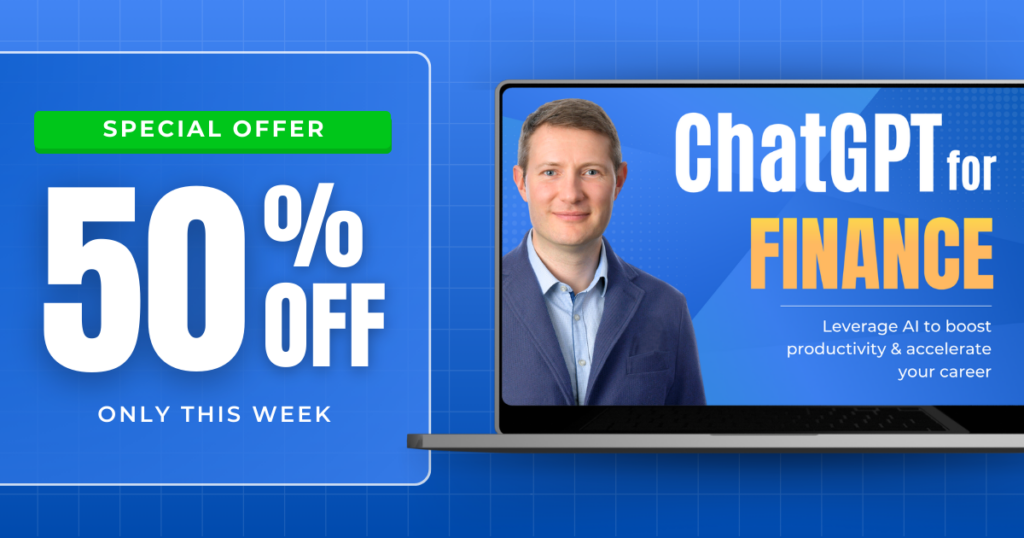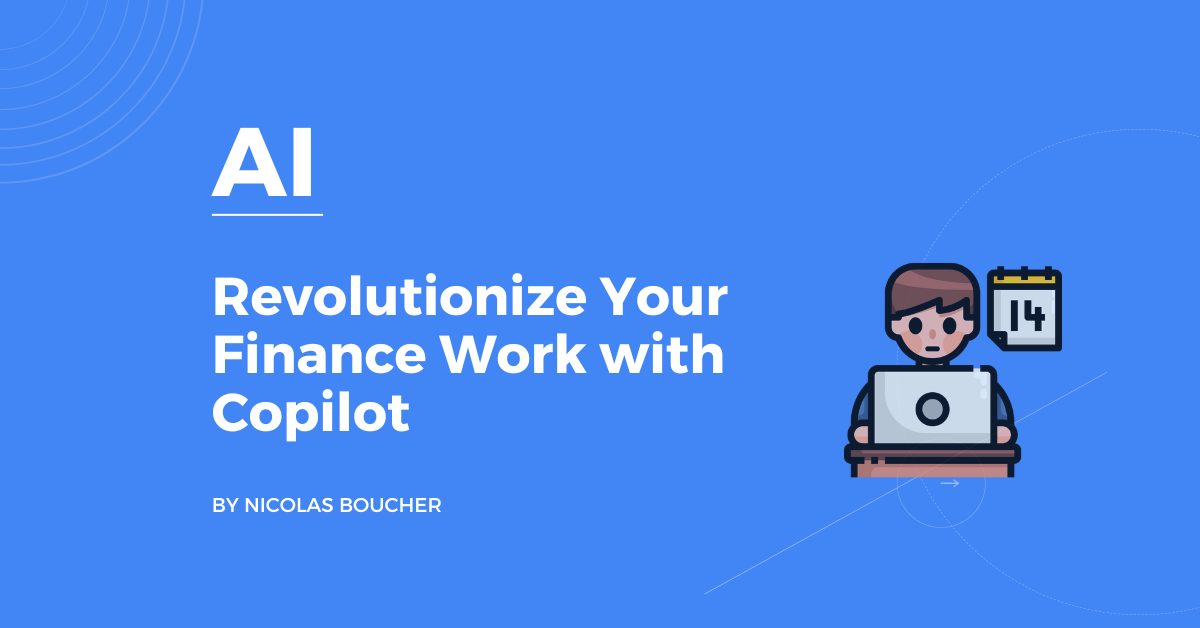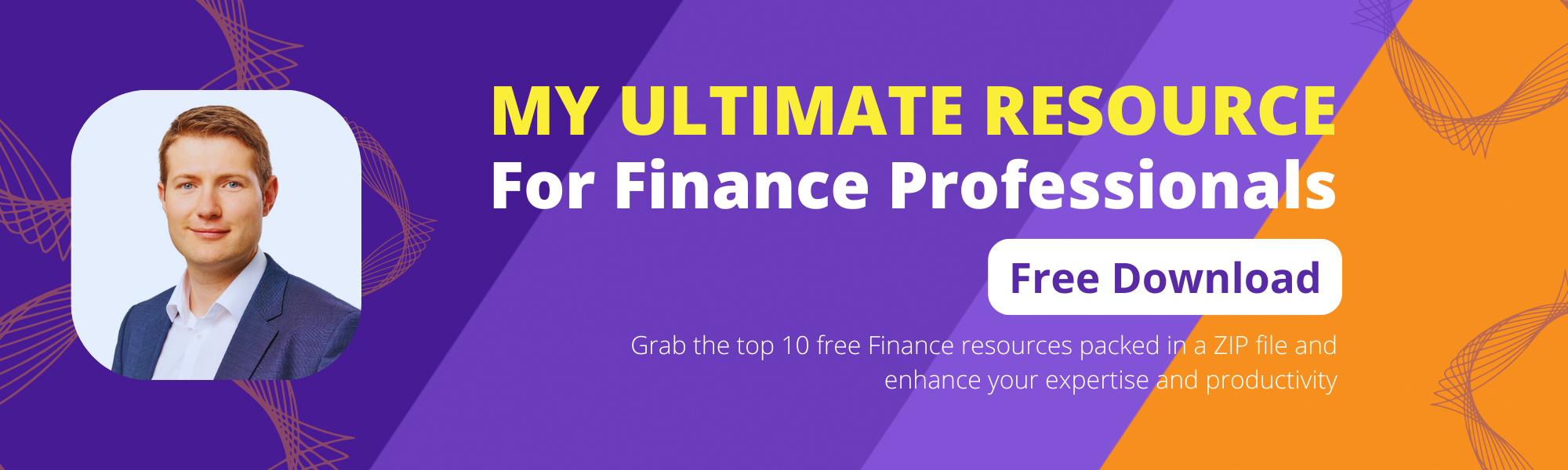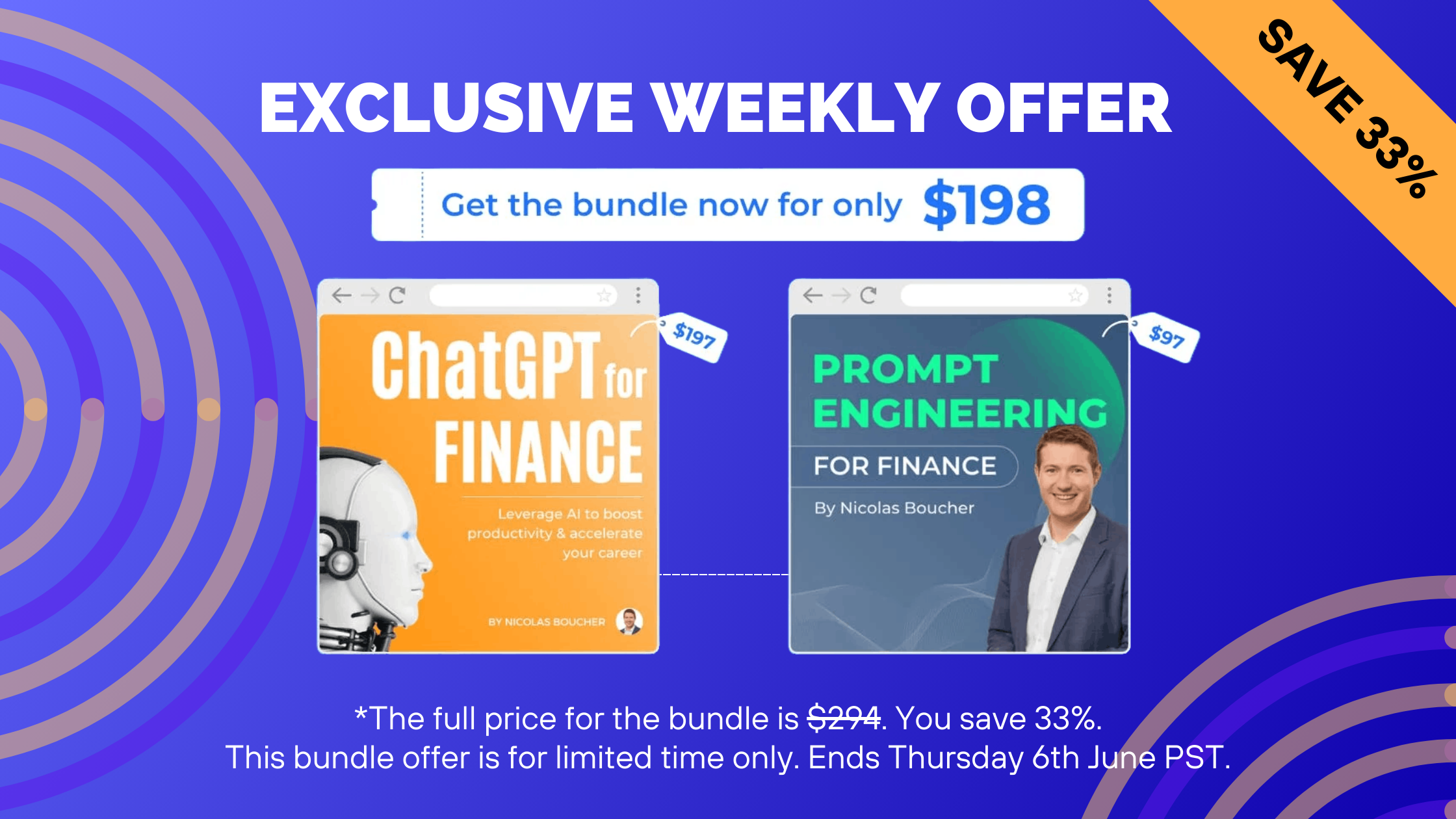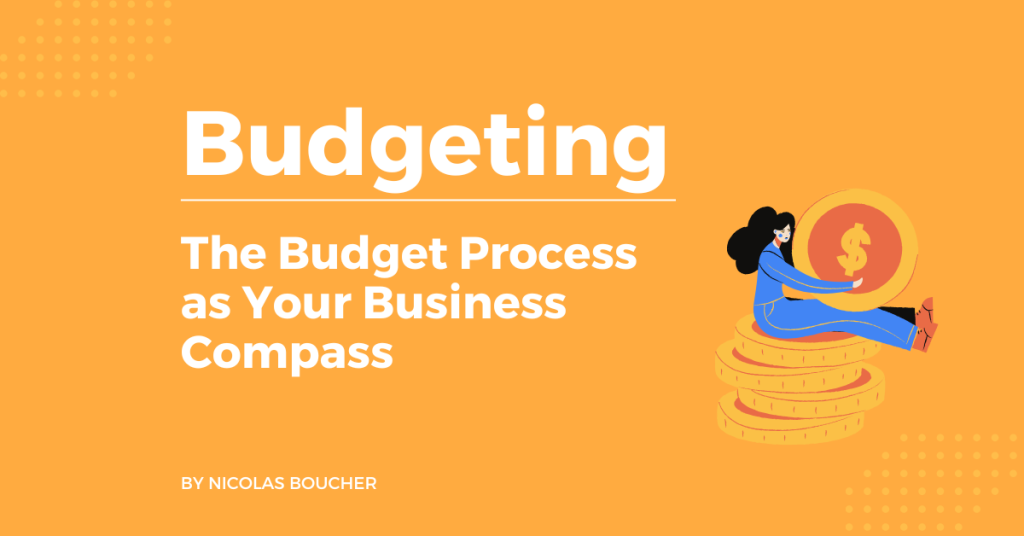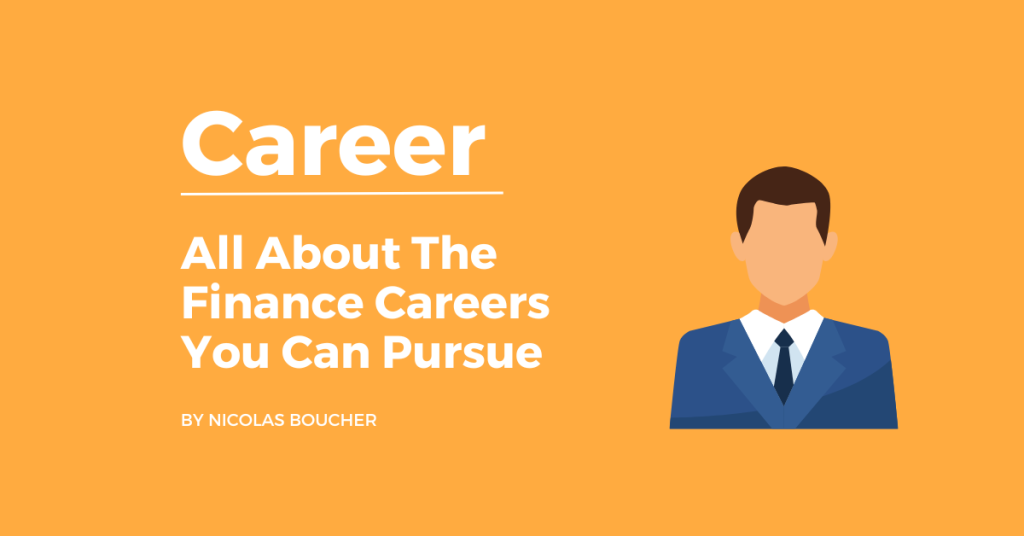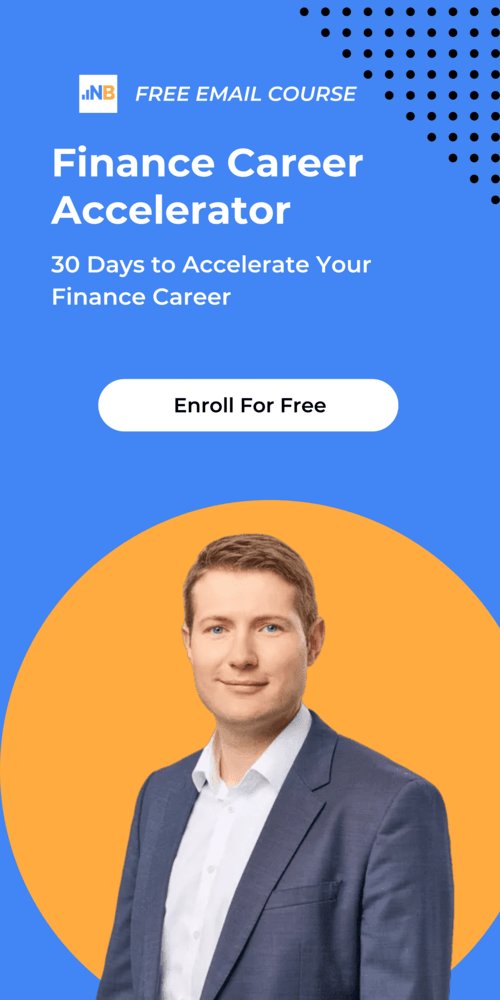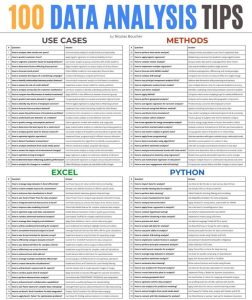Many of my clients have started using Copilot for Excel, PowerPoint, Teams, Word, and Office.
If you are one of the lucky ones who got access to it but don’t know where to start yet, this one is for you.
I am convinced people only touched the surface of how to use Copilot effectively.
AI is here to stay and I am here to help you go through that!
Table of Contents
Copilot’s Early Insights
Many of you wondered about Copilot’s impact.
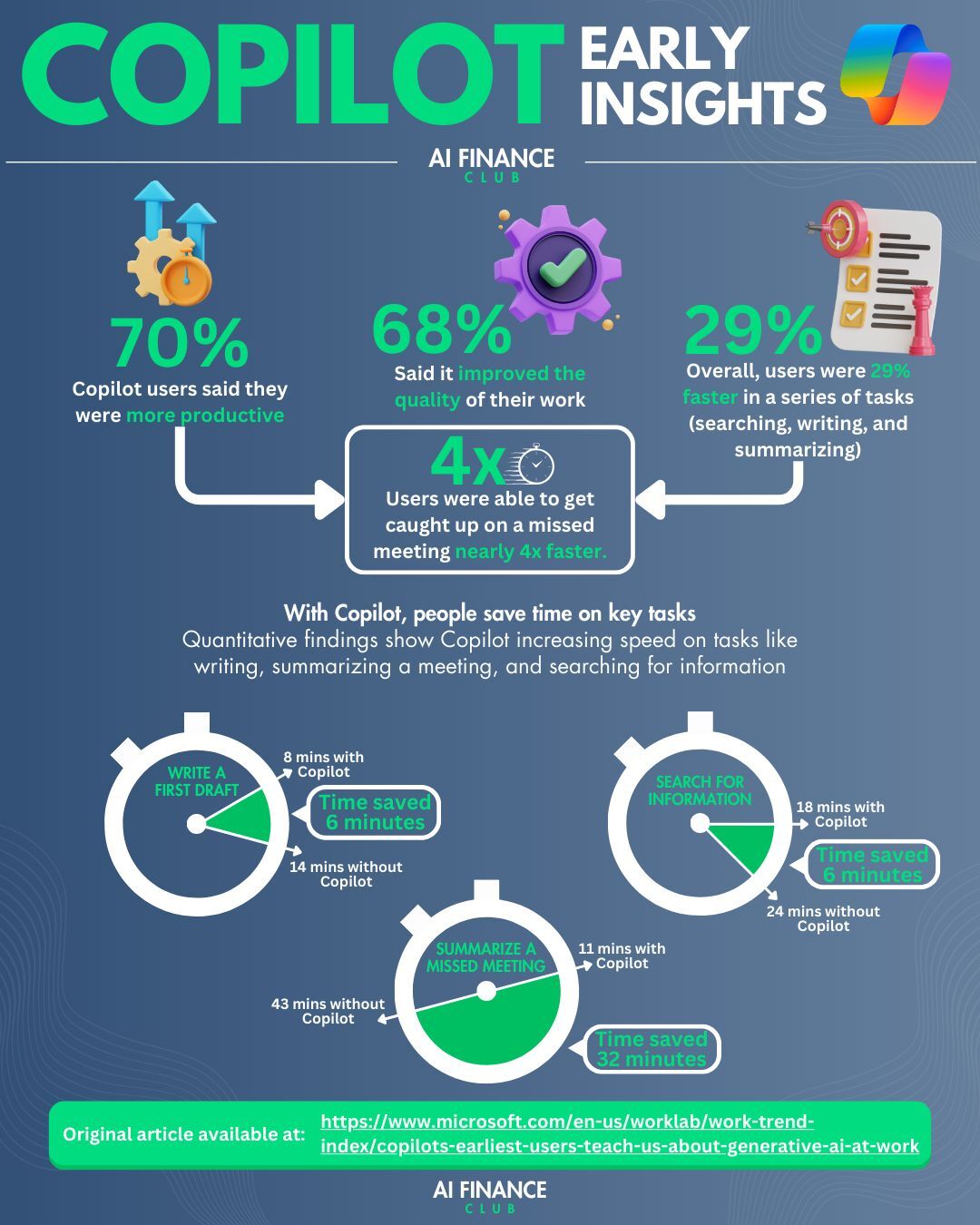
Here are the early insights into Copilot’s performance:
- 70% of the Copilot users said they were more productive
- 68% of them said it improved the quality of their work
- Overall, users were 29% faster in a series of tasks (searching, writing, and summarizing)
Also, users could get caught up on a missed meeting nearly 4x faster.
With Copilot, people save time on key tasks.
Quantitative findings show Copilot increasing speed on tasks like writing, summarizing a meeting, and searching for information.
The early insights additionally showed that:
- Copilot saved 6 minutes for writing the first draft
- Copilot saved 6 minutes in searching for information
- Copilot saved 32 minutes in summarizing a missed meeting
Use Cases of Copilot for Finance
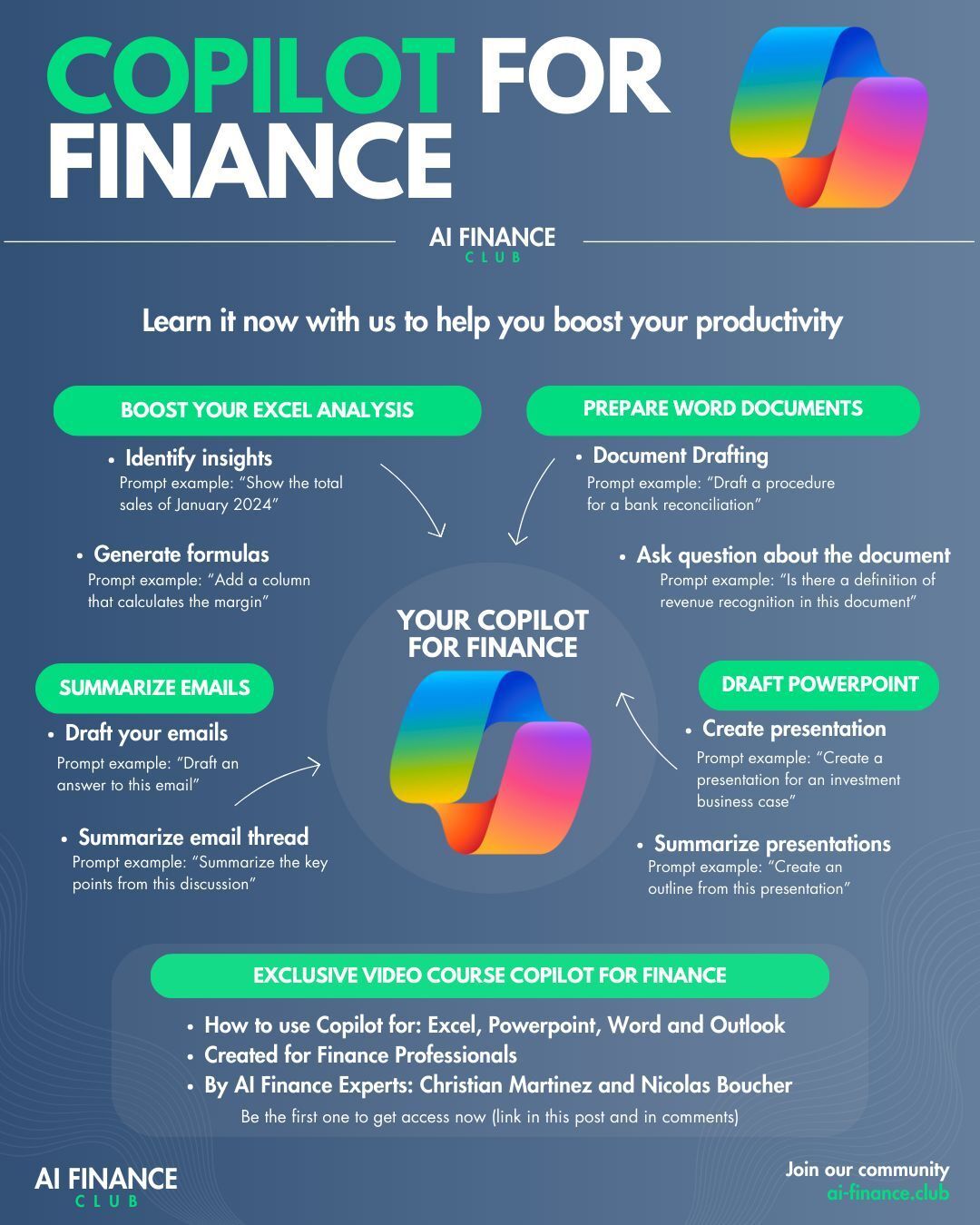
Here are the use cases:
#1: Excel
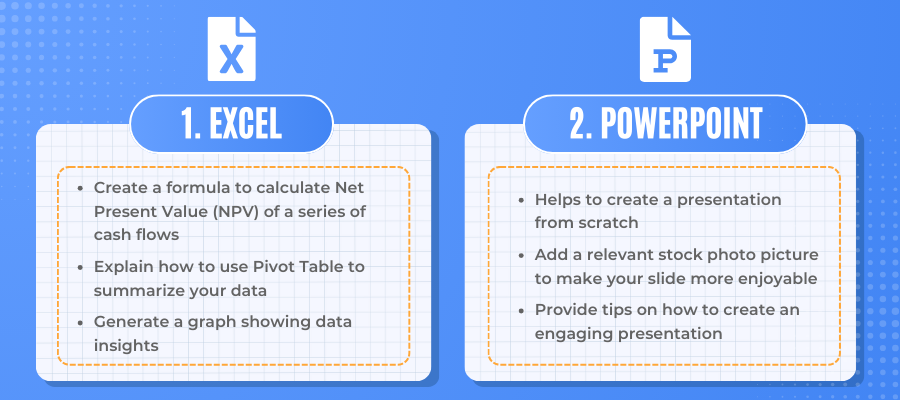
Examples of use cases:
- Create a formula to calculate the Net Present Value (NPV) of a series of cash flows
- Explain how to use a Pivot Table to summarize your data
- Generate a graph showing data insights
Prompt examples:
Generate formulas
Prompt: “Add a column that calculates the margin”
Identify insights
Prompt: “Show the total sales of January 2024”
#2: PowerPoint
Examples of use cases:
- Helps to create a presentation from scratch
- Add a relevant stock photo picture to make your slide more enjoyable
- Provide tips on how to create an engaging presentation
Prompt examples:
Create presentation
Prompt: “Create a presentation for an investment business case”
Summarize presentations
Prompt: “Create an outline from this presentation”
#3: Word
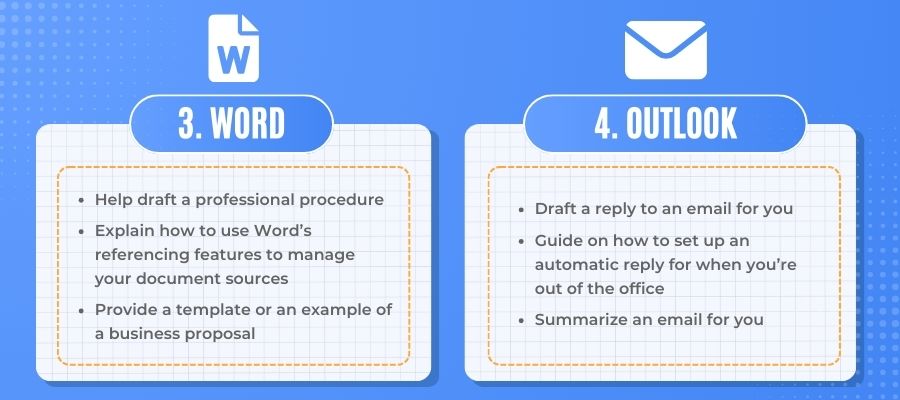
Examples of use cases:
- Help draft a professional procedure
- Explain how to use Word’s referencing features to manage your document sources
- Provide a template or an example of a business proposal
Prompt examples:
Document Drafting
Prompt: “Draft a procedure for a bank reconciliation”
Ask a question about the document
Prompt: “Is there a definition of revenue recognition in this document”
#4: Outlook
Examples of use cases:
- Draft a reply to an email for you
- Guide on how to set up an automatic reply for when you’re out of the office
- Summarize an email for you
Prompt examples:
Summarize email thread
Prompt: “Summarize the key points from this discussion”
Draft your emails
Prompt: “Draft an answer to this email”
Final Words
The early insights into Copilot’s performance reveal its significant impact on productivity and work quality for finance professionals.
Users report substantial improvements, with 70% experiencing increased productivity and 68% noting enhanced work quality.
Copilot accelerates tasks like writing, summarizing, and searching, making users 29% faster overall.
Remarkably, it also allows users to catch up on missed meetings nearly four times faster.
By saving time on key tasks, Copilot proves to be an invaluable tool, streamlining workflows and increasing efficiency across various applications like Excel, PowerPoint, Word, and Outlook.
FAQ
Q: How does Copilot improve productivity for finance professionals?
A: Copilot enhances productivity by streamlining tasks such as writing, summarizing, and searching for information. It saves significant time, making users 29% faster overall, and helps them catch up on missed meetings nearly four times quicker.
Q: In which applications does Copilot provide the most benefit?
A: Copilot proves highly beneficial in Excel, PowerPoint, Word, and Outlook. It assists with tasks like generating formulas, creating presentations, drafting documents, and summarizing emails, thus improving efficiency in various financial workflows.
Q: What are some specific use cases of Copilot in Excel?
A: In Excel, Copilot can create formulas to calculate Net Present Value (NPV), explain how to use Pivot Tables, and generate graphs to show data insights. For example, you can prompt Copilot to “Add a column that calculates the margin” or “Show the total sales of January 2024.”
Q: How does Copilot assist in creating presentations in PowerPoint?
A: Copilot helps create presentations from scratch, add relevant stock photos, and provide tips on making engaging presentations. For instance, you can ask it to “Create a presentation for an investment business case” or “Create an outline from this presentation.”
Q: Can Copilot help with drafting and managing documents in Word?
A: Yes, Copilot can draft professional procedures, explain how to use Word’s referencing features, and provide templates or examples of business proposals. You can prompt it to “Draft a procedure for a bank reconciliation” or ask, “Is there a definition of revenue recognition in this document?”